
When building a new PC, many part choices can feel self-explanatory. You want the best components within your budget, such as the latest GPU, CPU, fast storage and RAM, and a quality motherboard and PSU.
But for many people, things are not so clear when it comes to cooling and especially case fans. So, how many case fans does your PC need? This is a question with no one “correct” answer, but there are ways to decide what is correct for you particular build.
Types of Case Fans
Before deciding on the number, one important difference to note is between intake and exhaust fans. The intake fans will be what pulls cool air into the machine, with the exhaust fans helping pump out the heat inside the case.
While both are useful, you should make sure you understand what each does. Much like the overall number of fans, the number of intake or exhaust fans you may need is not going to be a “one size fits all” solution.
You should always have at least one of each. You will rarely need more than one intake fan, but for certain setups, it could be beneficial to add a second. Typically, any benefit from a third intake is going to be negligible at best.
Exhaust fans are a different story. They provide a route for the hot air inside your case to escape. This, in conjunction with the intake fan, creates the airflow responsible for keeping your components nice and cool.
As previously stated, you only need one (maybe two) intake fans. This is more than enough to provide adequate cool air intake to the case. The number of exhaust fans is going to be a bit higher, but there are some factors to consider, such as:
⦁ The difference between Intake/Exhaust Fans
⦁ How does your GPU/CPU affect case temperature
⦁ Different case cooling methods
⦁ How overclocking affects temperature
⦁ How ambient temperature can affect your PC
⦁ Methods for monitoring temperatures
All of these and more are factors that can play an important role in how many fans you need. Hopefully, by the end of this, you will have the information to confidently state how many fans you need for your particular setup.

What GPU Do You Use?
A good place to start is what graphics card you intend on using, and whether or not it has any fans. Fans have become pretty commonplace on newer GPUs, but if you go for a slightly older or more “budget-friendly” option, they may not always come with a fan built-in.
Since your GPU is the cause of some of the highest heat generators within your machine, adequate cooling is a must. Bottom line is, if your GPU does not come with a built-in fan, it may be in your best interest to up the number of exhaust fans in your case.
If you’ve already built a PC or two, you may notice that the fans on your GPU face down, towards the bottom of the case. This is so they are not drawing in the hot air from your CPU, the other hottest component in your rig.
As you may remember from grade-school science, hot air rises. This is why we don’t want to be pulling the air from above the graphics card. Because of the layout of most PCs, the fans being positioned along the top would not only pull the hot air generated by the card back in, it would also be pulling down the heat generated by the CPU.
This little science refresher is also a good time to mention that the intake fan is best positioned lower in your case than the exhaust fans. We’re sure you’ve already figured it out, but this is so the intake fan can be pulling in the coldest air possible, and the exhaust fans can push out all the hot air that has risen inside the case.
How is the Rest of Your System Being Cooled?
Another important factor is how your CPU is being cooled. We’re going to assume if you’re reading this article you’re not planning on setting up a custom water loop. However, you may have seen some of the AIO coolers you can buy.
An AIO (all-in-one) cooler is, simply put, a little self-contained cooling loop with its own radiator that mounts onto your CPU in place of a traditional CPU fan. In case you don’t know, let’s have a brief overview of how an AIO pump works:
⦁ The pump is mounted onto the CPU, with the radiator mounted in the case
⦁ As the CPU generates heat, the pump acts as a heat sink displacing the heat into the cooling liquid
⦁ The hot liquid travels from the pump to the radiator, where it is cooled
⦁ The cooled liquid returns to the pump to start again
And that’s it! Although not nearly as involved as a full custom loop, it does provide some excellent temperature control for your machine. You can read more about liquid cooling, and if it’s right for you, here.
If you are going to go with an AIO cooler for your PC, then not only will you need fewer case fans, you actually won’t have as much room for them. The most common size for radiator fans is 120mm, though they can be found in one, two, three, or even four fan configurations.
This means most radiators are going to be between 120m and 360mm. Always make sure you have room for your radiator before you go all-in on an AIO cooler. If you want a good start, we have a great article on some of the best AIO coolers in various sizes and budgets:
- Best 120mm AIO Coolers
- Best 240mm AIO Coolers
- Best 280mm AIO Coolers
- Best 360mm AIO Coolers
- Best Budget AIO Coolers

Once you’ve figured out how you’re going to be cooling your CPU, let’s get back to fans. Typically, a CPU using an air-cooler is going to want a little more by way of exhaust. This is because your CPU heatsink fan is going to be displacing heat directly into the case.
If you opt for an AIO cooler instead, especially if you go for one of the larger models, you’ll have slightly less need for the exhaust fans, though you should still have at least one. In this case, the AIO will handle the majority of the heat coming off of the CPU, but a little extra help never hurts.
Is Your System Overclocked?
The next thing to consider is whether or not you plan on doing any overclocking. If you don’t plan on overclocking your machine at all, feel free to jump to the next section. Otherwise, let’s give a brief overview of what overclocking is, before getting into how it affects your fan situation.
Overclocking, in the simplest terms, is a way to force certain components to run above their intended speed, or clock rate. This is done through many methods, but generally increases the heat generated by the device, as well as the strain put on it.
Now, overclocking can be safe and effective if done correctly, but no matter what, pushing your components like that is going to lead to extra heat generation. In this case, it is never a bad idea to have a larger amount of fans.
If you are overclocking multiple components, this is a situation where you may want more than one intake. The extra cool air intake (with adequate exhaust) will help offset the extra heat generation. If you do decide to use two or three intake fans, we would recommend having at least two exhaust fans.
Keep in mind, overclocking is one of the fastest ways to build strain on your components, and as such should only be attempted if you are confident in what you’re doing. Always do plenty of research beforehand, to make sure it is the right choice.
If you do plan on doing any overclocking, we highly recommend you check out the previously linked article.
What is the Ambient Temperature Like?
An often-overlooked factor when making decisions about your setup is the room it is going to be in. It may seem silly, but things like the ambient temperature in the room, how many vents it has, and where they are, can all affect your PC.
Generally, the cooler the better. You don’t need to point an open vent at your case, but if you have a room that you can keep at a slightly lower ambient temperature than the rest of your house, it can really help in the long run.
For example; If your house sits around an average of 72°F, this is perfectly normal for regular PC usage. However, if you live somewhere that gets far hotter or colder, you may have to consider that.
Studies by PugetSystems show that for every 1°C increase in the ambient temperature of the room, the CPU saw an idle temp increase of 1.05°C. What this means for you is that the cooler you can keep your PC room, the less work your system’s cooling has to do.
So, if you live in an area that never sees temperatures much higher than 50-60°F, you can get away with running fewer case fans than someone who lives in an area where temperatures are generally much higher.
The inverse is also true if you are consistently getting ambient temperatures much higher than 80°F. Even if you seem to have the correct number of fans on paper, you have to make sure that it will actually provide enough airflow in your unique environment.
Once you’ve got all this stuff worked out, there is one more thing to take into consideration, and it’s a big one.

What is Your PC Being Used For?
This may feel self-explanatory, but it is one of the most important factors when building your PC. The number of fans, and the amount of cooling in general, that you need is going to be heavily dependant on what you plan on using your PC for.
We can pretty safely assume that all of us have gaming somewhere on our list, but what else? Do you like to edit videos? Are you a streamer? Heavy multi-tasking? All of these things increase strain on your components, and, you guessed it, generate excess heat.
Heat is the PC enthusiast’s greatest enemy, and pretty much everything you use your PC for generates heat. So, the longer and harder you are pushing the machine, the more it’s going to need to cool itself.
If your PC is a battle station/home office/entertainment center, then you’re probably going to want more cooling than someone who just turns their computer on twice a day to check emails or enjoys thirty minutes of gaming once or twice a week.
Safe Case Temperature and How to Check
So, we know how to figure out how much cooling your PC needs, but how cool should it be? Thankfully, this is a question with a mostly consistent answer.
When running under a full load, your PC should be able to maintain a temperature of around 65-75°C. Truthfully, anything that stays above 70°C is a little risky. Once you start approaching 80°C you run the risk of causing permanent damage to your components.
The easiest way to determine how hot your PC case is getting is to keep an eye on your CPU and GPU temps. The GPU temp is recorded in the task manager, which can be accessed using “ctrl+shift+esc”.
Checking the temp of your CPU will require you to download some other sort of monitoring software, such as Ryzen Master, or Core Temp.
Since we have seen Ryzen Master before, we are going to use Core Temp in this example. Once you have installed and run the program, you will notice a few things.
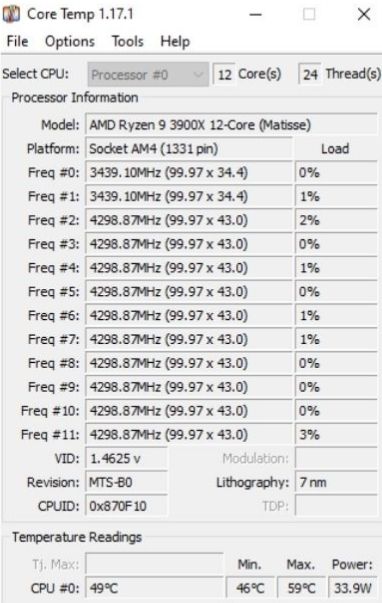
Not only does it monitor the current CPU temp, but it also keeps readouts of the minimum and maximum temperatures, giving you a good idea of where your PC normally operates.
Of course, the lower you can keep these temperatures, the better, but as long as nothing is consistently staying above 80°C, you should be alright.
It should also be noted that if you want as much detailed info as possible, there are independent monitors you can buy that will monitor things such as CPU, GPU, case temperature, as well as many other things.
So, How Many Case Fans Does Your PC Need?
Now that we know how to determine the appropriate number of fans, here are some quick recommendations based on what type of build you may have:
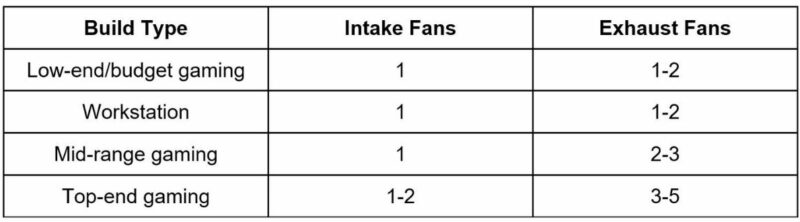
This should provide a quick jumping-off point to get started, and of course, you can change things to match your build.
Final Thoughts
With all of this, whether you’re preparing for your first build or a seasoned veteran, you should be ready to tackle your next build confidently. Using this guide as a reference, you should be able to determine the correct amount of fans for any system.
As a final reminder; There’s no such thing as “too many” fans (as long as they fit safely in your case), but there’s absolutely such a thing as not enough. Thanks for reading, and good luck!
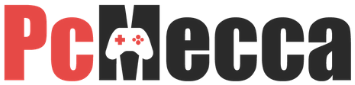
Be the first to comment