
Please note: As an Amazon Associate I earn from qualifying purchases. I also work with other affiliate partners and may be compensated from the links below. Details here.
When it comes to high-end photo editing, your monitor can either be your best friend or your worst nightmare. There’s no question that it has the biggest impact on your ability to edit out of all of your peripherals.
When considering what monitor to buy, you don’t want to have to worry about making minor tilt adjustments every few seconds to get a good viewing angle, but you also don’t want to have to file for bankruptcy just to get yourself set up with a good one.
Given the plethora of qualities, statistics, and metrics to consider, it can take a while to narrow down your choices to the perfect fit. That’s why we’ve taken some of the hassle away for you by providing a run-down of the best budget monitors for photo editing in 2024 with a few different budget goals in mind.
Skip to:
Best Monitors for Photo Editing Under $500
Best Monitors for Photo Editing Under $400
Best Monitors for Photo Editing Under $300
Best Monitors for Photo Editing Under $200
Best Monitors for Photo Editing Under $500
We’ll start off here by looking at some monitors in the sub-$500 price range. For that amount of money, you can get pretty much everything you’ll want out of a top-tier editing display.
These are going to be your go-to monitors for high resolutions, large panels, and wide color gamuts. They aren’t so much ‘budget’ monitors as they are monitors that aren’t charging you an exorbitant amount of money for things you don’t really need.
This is essentially going to be the ideal price point for high-end/professional photo editing. Anything costing too much more is likely going to be charging for a more niche suite of features that won’t necessarily apply to everyone whose main concern is being able to edit photos well.
At the same time, spending less money will come with some tradeoffs in the form of either important performance metrics, usability, or build quality.
The table below will give you a quick look at our selections for the 3 best budget monitors under $500 currently available on the market. To read a full review, simply click on ‘review>>’ in the respective row.
1. LG 32UN650-W
”Best Monitor for Photo Editing Under $500 Overall”
Screen Size: 31.5” | Resolution: 4k UHD (3840 x 2160) | Panel Type: IPS | Aspect Ratio: 16:9 | Response Time: 5 ms (GtG) | Refreshing rate: 60 Hz | Brightness: 350 cd/m2 | Contrast Rate: 1000:1 | Curved: No | I/O Ports: 1x DisplayPort, 2x HDMI, Audio

REASONS TO BUY
- Rich and accurate colors
- Very bright
- 4k resolution
- Lots of screen real estate
- 95% DCI-P3 color gamut coverage
- Great viewing angles
- Usability features
- AMD FreeSync (NVIDIA card compatible)
- HDR compatible
REASONS TO AVOID
- Unreliable factory calibration
- No USB ports
- Plastic stand
Our Rating: 9.8/10
Without a doubt, the 32UN650-W by LG is going to be the best photo editing monitor you can buy for less than $500 in 2024. This monitor really has it all.
For starters, the 32UN650-W has excellent build quality. Not only is it very sturdy, but LG has also included a handful of convenient usability features to add to the user experience. Often, a monitor’s on-screen display can be difficult to navigate due to the confusing layout of the various indistinguishable buttons used to do so.
It can be a hassle to try and do something as simple as changing the brightness when you’re given 6 buttons that all feel the same. They’re on the back of the monitor where you can’t see them, and one of them infuriatingly switches off the monitor’s power.
With the 32UN650-W, instead of having to deal with all of that nonsense, you can quite easily navigate the various settings with more agreeable joystick control. This is a feature that’s quickly becoming the standard but isn’t quite yet available on all monitors.
Along with the on-screen display being more user-friendly, the 32UN650-W also includes a decent built-in speaker, two HDMI ports, one DisplayPort, and one aux port for connecting an audio device. The only major feature it seems to be missing is anything related to USB options.
Picture quality is definitely not an area where anything is left to be desired. With its ability to represent 95% of the DCI-P3 color space, it’s going to be an excellent choice for anyone whose editing relates to the film industry. For editors whose work pertains to web or PC elements, this means it’ll also be going above and beyond, covering the entire sRGB spectrum.
On top of that, this capacity for brilliant color display is being presented in 4K and on a 33-inch panel. You won’t have to zoom in a bunch while editing high-resolution media. Plus, the extra pixels allow for extra space and flexibility in your workflow.
With these specs, the pixel density is going to be roughly 134 pixels per inch. This means if you’re viewing the monitor from 28 inches away or more, you’ll be seeing at least 60 pixels per degree of vision. Even with perfect 20/20 vision, the pixels at this view distance will be completely indistinguishable.
Since it has an IPS panel, the viewing angles are great, too. You won’t be seeing any kind of distortion except for at the most extreme viewing angles. So, for any normal use case, there won’t be any loss in color fidelity.
All in all, the 32UN650-W is going to be a perfect budget monitor for photo editors at every level. For less than $500, you get a 4k resolution, rich and accurate colors, plenty of screen real estate, and a quality IPS panel–What more can you really ask for?
- YOU MAY ALSO LIKE: Best Budget Laptops for Photo Editing
2. Dell UltraSharp U2520D
”Best Monitor for Photo Editing Under $500 Runner-up”
Screen Size: 25” | Resolution: QHD (2560 x 1440) | Panel Type: IPS | Aspect Ratio: 16:9 | Response Time: 8 ms (GtG) | Refreshing rate: 60 Hz | Brightness: 350 cd/m2 | Contrast Rate: 1000:1 | Curved: No | I/O Ports: 2x DisplayPort, 1x HDMI, 3x USB, 1x USB Type-C, Audio

REASONS TO BUY
- Rich and accurate colors
- Sharp 25” display
- Wide viewing angles
- Plenty bright
- No backlight bleed
- High-quality construction
- Fantastic connectivity
- Excellent ergonomics
REASONS TO AVOID
- You can get a 4k monitor for the same price
- No built-in speakers
- Less screen real estate
Our Rating: 9.7/10
Dell has been a household name for computers and their peripherals for quite some time now. This renown comes as a result of Dell’s reliability when it comes to manufacturing well-built and high-quality tech products. One of the areas in which Dell consistently shines is producing computer screens. Often, their products will set the standard for what it means to be a good monitor.
The U2520D is one instance of this, being one of the best 1440p monitors currently on the market. The only reason it’s really coming in 2nd place is because of the lower resolution. However, resolution isn’t the be-all and end-all of editing monitors. There are still plenty of reasons to consider this over LG’s 32UN650-W.
For starters, the U2520D has some USB passthrough options. Instead of having to wire all of your other peripherals directly to your desktop or laptop, you can have everything plugged into your monitor instead.
This can be an enormous help when it comes to managing all of your different cables. Also, if your desktop is tucked somewhere out of the way, you won’t have to worry about moving it around whenever you need to plug in a new device.
Since the pixels aren’t as dense as they are in the 32UN650, you’ll have to be sitting a little bit further away from your monitor for the pixels to be utterly indistinguishable. In this case, at least 32 inches should do the trick.
In terms of color representation, the U2520D is going to be just about as good as the 32UN650-W. You’ll be getting the same amount of coverage of DCI-P3 color space, as well as nearly full coverage of the sRGB gamut. Whether you’re editing for the film industry or for more web-oriented purposes, you won’t be missing out on anything being delivered to the end user.
On top of the great performance, this monitor is another one that’s noticeably well-built. It isn’t going to feel like a flimsy sheet of glass; rather, it’ll feel solid and reliable. If you frequently move your monitor around to set yourself up with different workspaces, you won’t have to do so while feeling like you’re dealing with a delicate piece of chinaware.
This monitor can be connected via HDMI and has two options for DisplayPort and two for USB-C. Unfortunately, the OSD is navigated using the traditional multi-button layout. It isn’t quite as convenient as having a joystick, but if everything else the monitor offers is suitable, then don’t let that hold you back. Ultimately, it isn’t something most users have to interact with very often.
If you don’t feel like having a 4K monitor is absolutely necessary to do your job well, then the U2520D is going to be just as good, offering a more articulate stand and better connectivity. Plus, it’s slightly cheaper than our top choice.
- RELATED ARTICLE: Best Budget Laptops for Video Editing
3. Dell P2721Q
”Honorable Mention”
Screen Size: 27” | Resolution: 4k UHD (3840 x 2160) | Panel Type: IPS | Aspect Ratio: 16:9 | Response Time: 8 ms (GtG) | Refreshing rate: 60 Hz | Brightness: 350 cd/m2 | Contrast Rate: 1000:1 | Curved: No | I/O Ports: 1x DisplayPort, 1x HDMI, 1x USB Type-C, 2x USB 2.0, 2x USB 3.0

REASONS TO BUY
- Excellent build quality
- Plenty bright
- Extremely sharp display
- Outstanding connectivity
- Covers 99% of the sRGB color gamut
- Great ergonomics
- Very little backlight bleed
- Thin bezels
REASONS TO AVOID
- Only covers around 80% of the DCI-P3 gamut
- Less color-accurate than its competitors
- No speakers
Our Rating: 9.5/10
The P2721Q is another example of a Dell product that delivers the quality you’d expect from it. This monitor is slightly less focused on picture quality while doubling down on aiding your ability to put together a highly efficient workspace.
We couldn’t find any documentation for the monitor’s representation of DCI-P3 color space, but it does cover at least 99% of sRGB. For reference, sRGB fits quite snugly within the DCI-P3 color gamut, making up about 80% of the same space.
With that in mind, the worst-case scenario for someone working with this monitor in the DCI-P3 color space is a bit of a reduction in variance when it comes to reds and greens. Other than that, you’re still guaranteed a very high degree of color fidelity.
In terms of pixel density and screen size, this monitor goes way above and beyond. Being a 4K monitor with a 27-inch panel, you’re going to have to be leaning in pretty close to be able to make out any individual pixels. Even as close as 23 inches to the screen, you’ll still be seeing more than 60 pixels per degree of vision.
For photo editors with a larger physical workspace, maybe one that includes a drawing pad or something similar, this might even be overkill. However, simpler and more compact workspaces will benefit from the ability to have the monitor in close proximity without losing out on any picture quality.
Like most IPS panels, this monitor also has very flexible viewing angles. No matter how you end up working it into your setup, you won’t have to worry about fine-tuning its position to prevent color warping.
Despite the screen dimensions lending themselves to a more compact workspace, the build that this panel is worked into includes a lot of options for workspace flexibility. It has one port for each of the most common modern monitor connectors, HDMI, DisplayPort, and USB-C.
Along with that, it has 4 USB passthrough ports. This gives users a lot of freedom to play around with connecting different devices before having to actually interact with the desktop tower itself.
If your primary focus for media editing involves web assets and maybe some of your own graphic design, this monitor has a lot going for it. It has the resolution to make your workflow smooth and efficient. It has the picture quality to help you make sure you’re editing things as they’ll be seen by the end-user. To round it all out, it has usability features to assist you in seamlessly connecting your creative vision to your digital workspace.
Best Monitors for Photo Editing Under $400
In cutting your budget down to $400, you’re going to start to see some compromises being made within our selection of monitors. Nothing extreme or necessary is going to be missing from the following choices. However, it’ll be typical to see a sacrifice in terms of one or two aspects of what the monitor has to offer.
This is the price range where instead of looking to pay for every conceivable need to be covered, you’ll instead have a bit more freedom to fine-tune what exactly is worth your money.
The best way to approach monitors in this price range would be to ask yourself, “What sort of qualities am I ok with not having?” or rather, “What qualities aren’t worth the extra $100 to me?” We’ll do our best to break things down for you here to help you answer that very question.
The table below will give you a quick look at our selections for the 3 best budget monitors under $400 currently available on the market. To read a full review, simply click on ‘review>>’ in the respective row.
1. ASUS ProArt PA278QV
”Best Monitor for Photo Editing Under $400 Overall”
Screen Size: 27” | Resolution: QHD (2560 x 1440) | Panel Type: IPS | Aspect Ratio: 16:9 | Response Time: 5 ms (GtG) | Refreshing rate: 75 Hz | Brightness: 350 cd/m2 | Contrast Rate: 1000:1 | Curved: No | I/O Ports: 1x DisplayPort, 1x HDMI, 1x Mini DisplayPort, 1x DVI, 4x USB 3.0, Audio

REASONS TO BUY
- The perfect budget monitor for editors
- Great calibration out of the box
- Excellent build quality
- Very competitive pricing
- Wide viewing angles
- Plenty bright
- Covers 100% of the sRGB color gamut
- Fantastic connectivity
- Highly ergonomic
REASONS TO AVOID
- 60px/deg at 34” view distance
- Low contrast
Our Rating: 9.7/10
The ProArt PA278QV by ASUS is going to be the top-tier monitor in the less than $400 price range. Not for any particularly amazing raw specs but rather for its host of features geared specifically toward artists and photo editors. This is a monitor that was designed from the ground up with media creation in mind.
For starters, this monitor is Calman verified. While we certainly wouldn’t expect that monitor specifications reported by manufacturers are inaccurate, it’s definitely nice to see that extra step taken to ensure that a monitor is just as good as it’s claimed to be.
Each of these ASUS ProArt monitors is individually calibrated and guaranteed to perform as advertised. Having that extra layer of reassurance when making a purchase like this is always appreciated.
Another professional-friendly feature of the ProArt PA278QV is the way the on-screen display was designed. The color adjustments are much more reminiscent of media editing tools when compared to other monitors. On top of the normal measures you can take within editing software to fine-tune your color correction, you can also just as easily adjust the monitor itself.
It also includes access to ASUS’ “QuickFit” overlay. Essentially, what this overlay does is display graphics that can communicate a better understanding of how your work is going to end up looking in the real world. This includes an outline for A4 (standard printer) sized paper, a ruler for the X and Y axis, and a 9-part alignment grid.
If you ever find yourself working late nights, something that’ll keep some strain off of your eyes is the built-in blue light filter. It’s accessible through the OSD as well and can easily be toggled through the different levels with one of the buttons. Turning this on during late-night editing sessions can also put your brain in a more restful state, helping you to fall asleep more quickly.
All of these amazing features come packaged in a well-built frame with a 1440p panel. At 27”, 1440p isn’t anything crazy. The 60 pixels per degree sweet spot levels out at around 34 inches away from the screen. This is right at that spot where, at normal viewing distances, things still aren’t going to be looking pixelated.
Users with perfect vision will be able to make out individual pixels, but really only when putting in the effort to do so. There should still be a decent bit of breathing room before perceiving any noticeable drop in picture clarity.
ASUS’ ProArt PX278QV also includes a variety of connection options. For video input, it has 1 port each for DVI, HDMI, DisplayPort, and Mini DisplayPort. It also has four USB passthrough ports, just enough to keep your basic necessities of a mouse and keyboard plugged in without needing to mess with the PC tower.
When it comes down to it, the only real sacrifices being made with the ASUS ProArt PA278QV are pixel density and color representation. If you aren’t often leaning in very far towards your monitor while you work, the lack of pixel density will hardly even be noticeable. Likewise, unless you’re intent on producing media that’s suitable at the high end of DCI-P3 color space, the 100% sRGB color gamut will be more than enough for most users.
- READ ALSO: Best Monitors for Triple Monitor Setups
2. Lenovo L28u-30
”Best Monitor for Photo Editing Under $400 Runner-up”
Screen Size: 28” | Resolution: 4k UHD (3840 x 2160) | Panel Type: IPS | Aspect Ratio: 16:9 | Response Time: 4 ms | Refreshing rate: 60 Hz | Brightness: 300 cd/m2 | Contrast Rate: 1000:1 | Curved: No | I/O Ports: 1x DisplayPort, 1x HDMI, Audio

REASONS TO BUY
- One of the cheapest 4k monitors
- Produces consistently accurate colors
- 100% sRGB and 90% DCI-P3 gamut coverage
- Extremely sharp display
- Wide viewing angles
- Decent for gaming as well
REASONS TO AVOID
- Lower brightness
- No USB ports
- Flimsy build quality
- Limited adjustment options
Our Rating: 9.6/10
Lenovo presents a decent option in the sub-$400 price range for photo editors who are looking to save a little bit more money but feel like 4K is a must-have. This display offers 4K at a very low price but does so by sacrificing quality in other areas.
One of the biggest areas where you might notice a bit of a sacrifice is in build quality. This monitor is built a bit flimsier than others we’ve looked at. On top of that, it doesn’t have many options when it comes to adjustments or ergonomics. It can be tilted up and down a few degrees, but other than that, it’s going to be restricted to a single configuration.
There isn’t anything wrong with this, but if you find yourself to be the kind of user who moves their monitor around frequently while editing, the L28u-30 won’t lend itself to that very well.
It also only has 1 HDMI and 1 DisplayPort port. Beyond that, it doesn’t offer a whole lot of other ways to connect. There aren’t any USB ports, so it’s somewhat evident that this is meant to be a standalone product. It will very directly add to the quality of your setup but won’t compliment the rest of your workspace with any convenience features.
Ultimately, this monitor is meant to be an affordable way to have access to a vivid 4K display. That’s where this product really shines. It has a very high pixel density, being only 28 inches. Like some of the more expensive monitors, you’ll have to be leaning in pretty close in order to have any hope of making out individual pixels.
Even if you have perfect vision, being more than 24 inches away will make any pixelation imperceptible by netting you more than 60 pixels per degree of vision.
On top of the raw dimension and pixel count specifications, this monitor also has a relatively broad color gamut. It’ll cover at least 99% of sRGB color space and 90% of DCI-P3. While this does fall just a bit short of some of the other DCI-P3-oriented monitors we’ve looked at, at this price, that’s a pretty respectable boast.
You might end up missing out on some of the extremes, but overall, it’s going to have you covered on most of the work you could be doing. The only downside to all this performance is that packing it all into a smaller, more cost-effective frame means that the end result is going to be a monitor that isn’t quite as bright as it could be.
What the L28u-30 by Lenovo ends up being is a highly utilitarian approach to the need for a quality photo editing monitor. It doesn’t come packed with all of the bells and whistles that other monitors do, but it doesn’t make you pay for anything you don’t absolutely need. It delivers the kind of performance necessary to do top-tier photo editing well and, for better or worse, nothing more.
- RELATED READING: Cheapest 240hz Monitors
3. ViewSonic VP2756-2K
”Honorable Mention”
Screen Size: 27” | Resolution: QHD (2560 x 1440) | Panel Type: IPS | Aspect Ratio: 16:9 | Response Time: 5 ms (GtG) | Refreshing rate: 60 Hz | Brightness: 350 cd/m2 | Contrast Rate: 1000:1 | Curved: No | I/O Ports: 1x DisplayPort, 1x HDMI, 1x USB Type-C, 3x USB 3.0

REASONS TO BUY
- Great build quality
- Good value for the money
- Attractive aesthetics
- Covers 100% of the sRGB color gamut
- Wide viewing angles
- Very bright
- Fantastic connectivity, including USB-C
- Excellent ergonomics
REASONS TO AVOID
- Only 1440p resolution
- Lower contrast ratio
- Less color-accurate than its competitors
Our Rating: 9.5/10
ViewSonic has another excellent option at this price range in the VP2756-2K. While it is missing out on some of the features present in the ProArt PA278QV, it delivers on all the same essentials. The most significant technical difference between the two is the video signal connection options. The VP2756-2K trades in the ProArt PA278QV’s Mini DisplayPort and DVI compatibility for a USB-C option instead.
Like ASUS, ViewSonic has taken the extra step to get the accuracy of their VP2756-2K models’ color calibrations validated by a third party. In this case, they’ve opted to pursue verification through Pantone. Again, the lack of verification doesn’t inherently imply that a monitor isn’t going to be well-calibrated. However, it does make your purchase just a bit more reliable than it would be otherwise.
With the same 27-inch panel 1440p resolution dynamic at play, this ViewSonic model is also sitting comfortably in the viewing distance sweet spot. The average user isn’t ever going to have to be concerned about pixelation.
The build quality is still superb, with only one potential complaint in mind. While it does offer an additional USB passthrough compared to the ProArt PA278QV, these ports are going to be mildly more difficult to access. They are a bit more tucked away on the VP2756-2K. It’ll be hard to feel around the back side for exactly where the ports are located.
Then, once you do find them, you face the harrowing experience of making sure the USB connection you’re plugging in is oriented the right way. The monitor is fairly light and easy to maneuver. This is just one setback that, while minor, might be worth considering for users who value a more streamlined and straightforward experience. After all, the more time you spend fiddling with your peripherals, the less time you’re spending editing photos.
In the same vein as the ProArt PA278QV, this monitor isn’t going to deliver the best of the best performance when it comes to editing media for the film industry. However, if your goal is to be editing well in the sRGB color space, then the VP2756-2K has the potential to be exactly what you need.
Best Monitors for Photo Editing Under $300
What we’ll be looking at in the less than $300 price range is going to be monitors that are very similar to the Lenovo L28u-30 from the <$400 list. The reason these monitors are cheaper isn’t necessarily because the panels themselves are worse.
Instead, the reason these monitors can be so much less expensive is that they don’t offer much aside from their ability to produce a clear image. You’ll still be able to clearly see what you’re working on in high fidelity.
These will be monitors well-suited for those who are in need of a basic, straightforward monitor to display their work at a high resolution. All of these monitors come with very barebones stands, but they also all come with VESA mounting compatibility. If the stock stand doesn’t end up doing the trick for you, you can always swap to a more robust setup.
The table below will give you a quick look at our selections for the 3 best budget monitors under $300 currently available on the market. To read a full review, simply click on ‘review>>’ in the respective row.
1. Philips 288E2E
”Best Monitor for Photo Editing Under $300 Overall”
Screen Size: 28” | Resolution: 4k UHD (3840 x 2160) | Panel Type: IPS | Aspect Ratio: 16:9 | Response Time: 4 ms (GtG) | Refreshing rate: 60 Hz | Brightness: 300 cd/m2 | Contrast Rate: 1000:1 | Curved: No | I/O Ports: 1x DisplayPort, 2x HDMI, Audio

REASONS TO BUY
- Large display with thin bezels
- Amazing value for the money
- Nice aesthetics
- 4k resolution
- 60px/deg at 24” view distance
- 107% NTSC color gamut coverage
- 120% sRGB color gamut coverage
- Wide viewing angles
REASONS TO AVOID
- Less bright
- No USB Type-C
- Weak ergonomics
- No HDR support
Our Rating: 9.7/10
Starting us off in the sub-$300 budget range is the 288E2E by Philips. This is a monitor that takes a very minimalist approach to display needs.
It establishes itself as a cut above the rest with a wider representation of color space than you’ll typically see in this price range. Interestingly enough, the sRGB color gamut is listed at 120%. This doesn’t mean you’ll be seeing 20% more colors when working with sRGB-related assets.
Since sRGB assets can’t register colors outside of the predefined range, the extra 20% isn’t going to afford you anything in that area. However, what it does indicate is that more demanding color spaces might be better represented on this monitor than they would on others.
It does also list the NTSC color gamut at 107%. This information, along with the fact that DCI-P3 is not referenced, would hint that the extra 20% on top of its sRGB representation isn’t going to be going straight to an area like DCI-P3.
There will almost certainly be some bleed-over, making this monitor better for film industry editors than a monitor with 100% or less sRGB representation might be. However, given that we know this monitor excels with NTSC, we can safely assume that the versatility is trending towards the greener areas of color space.
One other thing to consider about this monitor’s picture quality is that it isn’t rated with as high of brightness as we might expect from a typical monitor. Most of the time, this won’t make a huge difference, but if you do typically find yourself working in brighter environments, you might run into some trouble being able to make out what’s on screen.
When it comes to pixel density, this monitor and the following two are essentially the same. The 288E2E just barely has a lower pixel density than the others, but that’s only because the panel is about an inch larger. With this monitor, as well as the following two, you’ll have to be closer than 24 inches to your screen in order to have any chance at making out individual pixels on the display.
If you want the best photo editing monitor you can buy for less than $300, the 288E2E has a fair shot at making your cut. In terms of raw performance, it manages to just barely squeeze ahead of the competition. For your sake, purchasing this monitor will mean squeezing every bit of value out of each dollar that you can.
- YOU MAY ALSO LIKE: Most Expensive Monitors
2. Sceptre U275W-UPT
”Best Monitor for Photo Editing Under $300 Runner-up”
Screen Size: 27” | Resolution: 4k UHD (3840 x 2160) | Panel Type: IPS | Aspect Ratio: 16:9 | Response Time: 5 ms (GtG) | Refreshing rate: 70 Hz | Brightness: 350 cd/m2 | Contrast Rate: 1000:1 | Curved: No | I/O Ports: 1x DisplayPort, 3x HDMI, Audio

REASONS TO BUY
- 4k resolution
- Large, sharp display
- Accurate color representation
- 60px/deg at 23” view distance
- Attractive aesthetics
- wide viewing angles
- High maximum brightness
- 99% sRGB color gamut coverage
- 70 Hz refresh rate
- Built-in speakers
REASONS TO AVOID
- No USB ports (including Type-C)
- Weak ergonomics
- Slightly above the budget
Our Rating: 9.6/10
Sceptre’s U275W-UPT isn’t quite as impressive as the Philips 288E2E when it comes to specifications directly related to the photo editing process. However, if you’re interested in making your monitor work towards just a little bit more than photo editing, it does have a few compelling features included that might win you over.
In terms of size, resolution, pixel density, and contrast, this Sceptre model is just about the same as the Philips one we put in the first place. Where it falls behind a bit is in color space representation.
If you’re editing with sRGB in mind, the difference likely won’t even be noticeable. Again, while the 288E2E technically covers 120% of the sRGB color space, that extra 20% isn’t going to mean anything in purely sRGB-related editing. In that regard, the kind of difference we’re actually looking at is 100% vs. 99% here with the U275W-UPT.
For the most part, that difference of 1% isn’t going to make or break anyone’s creative vision. Furthermore, that’s a difference small enough to almost guarantee that it won’t be noticed by the end user.
You won’t be able to explore broader color spaces quite as reliably with the U275W-UPT, but if you’re just sticking with sRGB, it’s essentially just as good as our first choice.
Two extra features this monitor has going for it are its built-in speakers and higher refresh rates.
Built-in speakers aren’t ever going to sound quite as good as a pair of discrete speakers, but if you’re working with a budget, why not save money in that area, too? Their sound quality certainly isn’t going to be making any audiophiles swoon.
However, they’ll allow you to play sounds out loud without having to invest in or connect any extra hardware. In certain situations, the difference between being able to play sounds and not being able to at all can be quite a big one.
Gaming is also going to be a bit smoother with this monitor. (You’ll want to make sure you have a beefy enough graphics card to be rendering games at 4K before you get too excited.) With a max refresh rate of 70 Hz compared to the typical 60, the games you are able to render will have the potential to feel just a bit more polished.
If gaming isn’t your thing, the higher refresh rate won’t be as relevant of a selling point. It is worth noting, though, that it will have some effect on the way you experience your workspace. Anything that is moving, or appears to be moving, across your screen will maintain just a bit more clarity as it’s doing so.
In the end, when your photo editing purposes exist purely within sRGB color space, and you’re interested in a cheap editing monitor that’s going to do just a bit more than the bare minimum, the U275W-UPT is going to likely end up being the better option for you.
- RELATED ARTICLE: Best Audiophile Headphones Under $200
3. AOC U2790VQ
”Honorable Mention”
Screen Size: 27” | Resolution: 4k UHD (3840 x 2160) | Panel Type: IPS | Aspect Ratio: 16:9 | Response Time: 5 ms (GtG) | Refreshing rate: 60 Hz | Brightness: 350 cd/m2 | Contrast Rate: 1000:1 | Curved: No | I/O Ports: 1x DisplayPort, 2x HDMI, Audio

REASONS TO BUY
- Large 4k display
- Thin bezels
- No backlight bleed
- Wide viewing angles
- Great color fidelity
- Good out-of-the-box calibration
- 60px/deg at 23” view distance
- 90% NTSC color gamut
- 108% sRGB color gamut
REASONS TO AVOID
- Limited adjustability
- No USB ports
- Worse color fidelity than its competitors
Our Rating: 9.5/10
Our third and last choice for photo editing monitors under $300 is the U2790VQ by AOC. This monitor is of a very similar grade to the previous two options. It’s coming in third place because it is ever so slightly behind the 288E2E in terms of raw performance, and it doesn’t offer any extra features like the U275W-UPT. It is only by that comparison that we can really point to this monitor as having anything lacking.
This monitor’s build quality also isn’t going to be quite as good as the alternatives at this price range. It isn’t in a place where we would say that the build quality is particularly bad; it’s just another matter of there being some slightly better competition in the same price range to choose from.
One area in which it actually does come out ahead and shine above the competition is in terms of brightness. If you’re not committed to NTSC color space, then you might want to choose this monitor over the 288E2E purely for its brighter display.
As with all products, one reason to keep this monitor on your radar could be fluctuating prices. All else equal, the other two options we’ve presented are only slightly better than this model. If you can find this monitor at a time when its price is lower than the competition, then purchasing it becomes a no-brainer.
With product quality in this price range being so neck-and-neck, there wouldn’t be anything dire or even particularly noteworthy that you’d end up missing out on if you were to buy this monitor for the sake of saving just a little bit more money.
Best Monitors for Photo Editing Under $200
When looking at monitors under $200, the first major thing to acknowledge is that these are usually going to be 1080p.
Indeed, all of the monitors that we’ve added to this price category are 1080p models. At this price range, while you might be able to find 1440p or 4K monitors, however, 1080p will most likely be the only resolution on any quality panel worth considering.
One perspective to potentially bear in mind as you’re considering these monitors is that you don’t have to be editing photos on a particular monitor itself for that monitor to be able to assist your efforts in editing photos.
Many professionals have adopted a dual monitor setup to increase their productivity. The other monitors we’ve looked at so far have been evaluated with respect to their capabilities as primary monitors. We’ll do the same for the following choices while also making note of their merits as a secondary screen.
The table below will give you a quick look at our selections for the 3 best budget monitors under $200 currently available on the market. To read a full review, simply click on ‘review>>’ in the respective row.
1. LG 24MP88HV-S Neo Blade III
”Best Monitor for Photo Editing Under $200 Overall”
Screen Size: 23.8” | Resolution: FHD (1920 x 1080) | Panel Type: IPS | Aspect Ratio: 16:9 | Response Time: 5 ms | Refreshing rate: 75 Hz | Brightness: 250 cd/m2 | Contrast Rate: 1000:1 | Curved: No | I/O Ports: 1x VGA, 2x HDMI, Audio

REASONS TO BUY
- 60px/deg at 41” view distance
- Perfect for cheap multi-monitor setup
- Very thin bezels
- Quality construction for the price
- Wide viewing angles
- 99% sRGB color gamut coverage
- Built-in speakers
REASONS TO AVOID
- Dimmer display
- No DisplayPort
- No USB Type-C
- 1080p resolution
- Limited adjustability
Our Rating: 9.6/10
For most people, the best monitor you can buy for less than $200 is the Neo Blade III by LG. The word “blade” might have come to mind pretty readily, even if LG hadn’t included it in this product’s name. The Neo Blade III does have a few “bladelike” features to it.
When you think of a blade, two qualities might come to mind right off the bat. A blade is something that’s thin as well as sharp. That’s exactly what the Neo Blade III happens to be. At 2.5mm, the bezels on this display are almost thin enough to cut yourself on.
If you’re planning on using this monitor as a secondary, those thin bezels will allow it to seamlessly integrate with your primary monitor. You can set them up near one another, and it will feel almost like one solid and continuous panel.
It can hold its own as a primary/standalone monitor, too. 99% of sRGB color space can be represented on this monitor, making it a suitable primary screen for anyone focused on web-based photo editing.
Since this monitor, as well as the others in this price range, has a resolution of 1080p, it isn’t going to be the best when it comes to editing photos that have high resolutions themselves. However, for less than $200, it’s pretty great. The only real issue that a smaller resolution poses when it comes to photo editing is workflow.
In order to be editing things at the finest level, you’ll have to be zooming in and out of your image to fine-tune some of the details. Once you get everything to the right position, the color accuracy is going to be more than enough to ensure that the final product is high quality.
Unfortunately, you won’t be able to expect a complete lack of pixel perception in your average viewing experience. In order to condense the relative pixel density to 60 pixels per degree of vision, you’ll have to be at least 41 inches away from your screen.
By no means does this imply that normal viewing distances will have you looking at a grid of separated colors. All this really means is that if you stare at the same spot on your screen for a little while, you’ll be able to make out the individual pixels.
Our final point of consideration for the Neo Blade III is that it is very well built for a monitor in this price range. It’s really quite impressive to be able to produce a monitor that’s as thin as this one is without making something that feels flimsy and/or fragile. This monitor is going to feel sturdy and reliable while you’re setting it up, much more so than many other monitors with a similar price.
To summarize, if you’re looking for a photo editing monitor that’s not going to cost you more than $200 but will feel like something you spent much more on, the Neo Blade III should be the first option you consider.
- READ ALSO: Best Budget Microphones for Streaming
2. Sceptre E278W-FPT Series
”Best Monitor for Photo Editing Under $200 Runner-up”
Screen Size: 27” | Resolution: FHD (1920 x 1080) | Panel Type: IPS | Aspect Ratio: 16:9 | Response Time: 5 ms (GtG) | Refreshing rate: 75 Hz | Brightness: 320 cd/m2 | Contrast Rate: 3000:1 | Curved: No | I/O Ports: 1x VGA, 2x HDMI, Audio

REASONS TO BUY
- Large display
- Very thin bezels
- Perfect as a second editing monitor
- 60px/deg at 46” view distance
- Wide viewing angles
- 99% sRGB color gamut coverage
- High contrast ratio
- Plenty bright
- Built-in speakers
REASONS TO AVOID
- 1080p on 27” will appear stretched out
- No DisplayPort or USB ports
- Disappointing build quality
- Limited adjustability
Our Rating: 9.5/10
Once again, a Sceptre monitor is popping up on our list and bringing with it a goodie bag of features to set itself apart from the rest.
The E278W-FPT is another model with high color fidelity that’s going to want to hang out and play some video games with you once the workday is done. It has what you need to be productive with your editing while also setting you up to have a good time afterward.
In terms of color quality, it’s about the same as the Neo Blade III. When it comes to brightness and contrast, however, the Sceptre E278W-FPT has a leg up on the competition. Dark areas on this panel are going to be much more easily distinguished from the super dark areas, and so on.
This is something that’s useful when it comes to photo editing, but it also has its benefits when it comes to gaming. Enemies hiding in the shadows are going to be much more spottable, and those dark and creepy dungeons are going to be much easier to navigate through.
Another feature that’s technically helpful with photo editing but makes a much more noticeable difference in gaming is the higher refresh rate this monitor is capable of. Unlike its cousin, the 4K U275W-UPT, this is a 1080p panel. You aren’t going to need nearly as powerful of a system to be able to make good use of those extra 15 frames per second with this 75 Hz panel.
Similar to the other Sceptre model, this one does also include a pair of speakers. Once again, built-in speakers aren’t ever going to be of amazing quality, but it is certainly a handy feature to be able to make use of in a pinch.
When it comes to the potential of using this model as a secondary monitor, the nearly non-existent bezels are going to be another feature working in its favor. At a mere 1.3mm, the bezels on this display are even thinner than those on the Neo Blade III.
Two things hold this monitor back from receiving a higher recommendation. The first issue is that at 27 inches, this monitor is a little bit larger than what would usually be preferable for a 1080p display. At this size and resolution, it’s going to be starting to cross over into territory where pixelation is a bit more immediately noticeable.
You’ll have to be at least a full 46 inches away from this monitor in order to safely see at least 60 pixels per degree of vision. This is one of those cases where bigger isn’t always going to be better. The other drawback of this monitor is the build quality. It isn’t terrible, but it definitely won’t be presenting the same kind of sturdiness as the Neo Blade III.
Overall, this is going to be a great editing monitor for its price. If you like to game as well, then this monitor is going to be even better.
- RELATED READING: Best 144hz Monitors Under $200
3. Philips 241E1S
”Honorable Mention”
Screen Size: 23.8” | Resolution: FHD (1920 x 1080) | Panel Type: IPS | Aspect Ratio: 16:9 | Response Time: 4 ms (GtG) | Refreshing rate: 75 Hz | Brightness: 250 cd/m2 | Contrast Rate: 1000:1 | Curved: No | I/O Ports: VGA, HDMI, Audio

REASONS TO BUY
- 60px/deg at 41” view distance
- Wide viewing angles
- Thin bezels
- 91% NTSC color gamut
- 106% sRGB color gamut
- Very affordable
- VESA and FreeSync support
REASONS TO AVOID
- Inarticulate stand
- Poor connectivity
- Disappointing build quality
- Outperformed by competition
Our Rating: 9.4/10
Our final entry in the budget monitor roundup is the 241E1S by Philips. This is a humble little monitor that isn’t boasting anything too crazy aside from its outrageously affordable price tag. If all you need is a screen that can accurately display some colorful artwork for you, this is where you can invest the smallest sum of money without ending up with something ‘cheap’.
While at a glance, it might seem like the 106% sRGB color gamut makes it a much more precise monitor than the other two choices in this section, it is important to consider how that actually compares. The monitors in this section are built for sRGB color spaces.
Because sRGB color space can only ever be 100% of itself, the only way the extra percent can be relevant is while working in other color spaces. What this should really be interpreted as is “100% sRGB with a little bit of extra to get you started with other color spaces.” When looking solely at this monitor’s sRGB performance, it’s going to be about the same as the LG and Sceptre models.
This monitor is also definitely less of a “gaming monitor” than the Sceptre, but it does still have the capability to refresh at up to 75 Hz.
These traits put this monitor in an interesting sort of jack of all trades, master of none position. It isn’t going to be outstanding in any particular use case, but it’s going to be good in almost everyone.
It also leaves a bit to be desired when it comes to the build quality. It’s not that it’s flimsy; it’s just a bit bulkier than it could be, and the simplistic stand design is going to simultaneously take up a bit of extra desk space while also being a bit wobbly.
If your goal in looking for monitors under $200 is to get what you need and pay as little as possible, then this is a perfect choice. The 241E1S has everything that a photo editor and part-time gamer could need. Best of all, it all comes at a very affordable price.
Final Words
There you have it; these have been what we think are some of the best budget monitors for photo editing in 2024. You might have found your dream display somewhere on our list, but at the very least, we hope we’ve offered something here that will help you in making your final choice!
Whether you’re looking for something that will meet every possible need or just something to get you by, there can definitely be a lot to consider.
We wish you the best of luck in getting your hands on your perfect photo editing monitor!
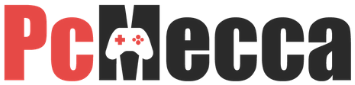












Be the first to comment