
Please note: As an Amazon Associate I earn from qualifying purchases. I also work with other affiliate partners and may be compensated from the links below. Details here.
Today, we will be taking a closer look at the 8 best secondary monitors available on the market in 2023.
We compiled monitors for a variety of uses, so no matter if you’re looking to buy a secondary monitor for your gaming setup, home office, or professional workspace, we have an option for you. You’ll also find options for various budgets, starting at $85 and going all the way up to $500.
If you don’t know where to start or what to look for in a secondary monitor, we even put together a short guide at the beginning of this article, where we’ll take you through everything you need to know to not waste your money.
How to Pick a Good Secondary Monitor
When specifically looking for a secondary monitor, you may be overwhelmed by all the options out there and even more by the amount of specifications listed.
We’re here to help you understand what features are must-haves for a secondary monitor, as well as break down the tech for you–Ultimately, making the process of buying your next secondary monitor quick and easy.
Panel type
There are several different monitor panel types on the market today, be it IPS, VA, TN, or OLED. In this guide, you will mainly find IPS panels, simply due to the fact they offer the best viewing angles (at a reasonable price), which is exactly what you want for your secondary monitor.
We did include a few TN panel monitors as well; however, we only included these for people on a very tight budget who cannot afford to spend a couple of hundred bucks on an IPS panel monitor.
OLED and VA panels are also good options for a secondary monitor, although OLED monitors are too expensive, making them unavailable for the majority of users, especially if you’re using them as a secondary. VA panels offer similar performance to IPS panels, though IPS panels are slightly better.
The bottom line is if you’re shopping for a secondary monitor, look for either an IPS or VA panel. These will offer the best performance for the money.
Thin bezels
When using just a single monitor, a large border surrounding your screen may not be that distracting. But if you are using multiple monitors, the border may become very annoying, very quickly.
When selecting a monitor for a secondary monitor, you will want to ensure the bezel side is adequate for your primary display. You will likely be sitting this monitor directly next to your primary monitor, and a thinner bezel side on both displays will allow you to maximize your screen space seamlessly.
Resolution
The general rule of thumb in resolution is the higher the number, the better the picture quality. Generally speaking, you should be looking at 1920 x 1080 (1080p resolution) for a monitor with a diagonal measurement of 23.8”. Monitors smaller than that will often have smaller resolutions to compensate for the smaller screen size.
A 24” monitor will look good at 1080p, whereas a 27” monitor will look better at 2560 x 1440 (1440p) resolution. Monitors that are 32” in above look the best between 1440p and 4K resolutions of 3840 x 2160.
When shopping for a secondary monitor to complement your primary display, it is typically best for the secondary monitor to have the same resolution as the primary monitor.
Stands and mounting compatibility
A highly adjustable stand is essential when deciding on a secondary monitor. Whether you’re a programmer, streamer, content creator, or simply just someone who needs to keep productivity at a high level, having the ability to adjust your secondary monitor by height, tilt, swivel, and/or pivot is always useful.
In addition to that, make sure the monitor you choose comes equipped with a standard VESA 100 x 100mm mounting capacity. This will allow you to mount your monitors to an arm or wall mount–Even if you don’t plan on mounting your monitor now, you never know when it can come in handy.
Controls
Monitor controls can vary from a row of buttons to a dial on the back of the monitor’s panel. Check every monitor’s control specification and find one that suits your preferences; some people prefer having a dedicated row of buttons on or behind their monitor, while some people want to hide the integrated controls and prefer the OSD (on-screen dial) control system more.
The bottom line is you want to have controls that suit your preferences and are easily accessible, so you’re able to adjust different profiles or brightness easily and comfortably.
Additional features
Monitors are designed, built, and marketed to different types of customers. For example, many creative monitors, such as the ProArt series of monitors from ASUS, include special features that are designed specifically for artists, such as factory-calibrated color correction, large color gamuts, and extremely bright screens.
Whereas monitors that are focused on productivity often include eye-safe features such as blue light protection and flicker-free technology.
It is important to decide what type of monitor you want to buy based on what you will be using it for. Gaming monitors, creative monitors, and productivity monitors all offer specially tailored features to those specific categories.
Price
The last thing we want you to pay closer attention to is the price. When shopping for a secondary monitor, you want to spend as little as possible. Of course, if you’re looking for a high-end secondary monitor for professional work or racing simulators, there is no way around the hefty price tag.
But that generally isn’t the case. The majority of users will want something affordable with decent picture quality and ergonomics.
Some easy guidelines are that for a secondary monitor that is 1080p resolution at 24” or more, you should be paying around $200, and for 1440p resolution monitors, you should expect to pay around $200-300. Monitors featuring 4K resolution are the most expensive, and usually, you should expect to pay $300-400. 21” monitors and less can be found around $100, sometimes even less than that.
Best Secondary Monitors in 2023 Round-Up
The table below will give you a quick look at our selections for the eight best secondary monitors currently available on the market. To read a full review, simply click on ‘review>>’ in the respective row.
Product | Image | Rating | |
1. VIOTEK GFI24CBA “The Perfect Secondary Monitor” | 9.9 | ||
2. ViewSonic Elite XG270Q “Best Premium Secondary Monitor” | 9.8 | ||
3. ASUS ProArt PA247CV ''Best Budget Secondary Monitor for Content Creators'' | 9.7 | ||
4. Dell P2422H “Best Secondary Monitor for Home Offices” | 9.6 | ||
5. Dell UltraSharp U270Q “Best Secondary Monitor for Professionals” | 9.6 | ||
6. ASUS VG248QG “Best Low-budget Pick” | 9.2 | ||
7. ASUS VP229HE “Extreme Budget Pick” | 9.0 | ||
8. Sceptre E209W-16003RT “Honorable Mention” | 8.6 |
1. VIOTEK GFI24CBA
“The Best Secondary Monitor in 2023”
Screen Size: 23.8” | Resolution: FullHD (1920 x 1080) | Panel Type: IPS | Aspect Ratio: 16:9 | Response Time: 4 ms | Refreshing rate: 144 Hz | Brightness: 300 cd/m² | Contrast Ratio: 1000:1 | Curved: No | Interfaces: DisplayPort, 2x HDMI, USB Type-A, Audio

REASONS TO BUY
- Outstanding price-to-performance ratio
- Comes with everything you need in a secondary monitor
- Sharp, bright, color-accurate display
- Fast and responsive monitor for gaming
- Nearly edgeless bezels
- Compatible with both G-Sync and FreeSync
- Three-year zero dead pixel warranty included
- Excellent ergonomics
- Good connectivity
- Quality build
REASONS TO AVOID
- No built-in speakers
Our Rating: 9.9/10
If you haven’t heard of VIOTEK yet, it’s a good time to learn about them, especially if you’re looking for a secondary monitor. VIOTEK mainly produces budget monitors, and the great thing about them is that they’re very good at knowing what people on tight budgets are looking for, as well as making up for their not-so-popular name by nailing the price-to-performance down to a precision point.
The GF124CBA is a budget 1080p resolution gaming monitor that features a 144 Hz refresh rate, all together in an IPS panel offering great viewing angles and overall good color fidelity. This monitor also features compatibility with both AMD’s FreeSync and NVIDIA’s G-Sync technology which pairs your graphics card’s refresh rate to that of the monitor, allowing for minimal image lag if you plan on using your secondary monitor for gaming as well.
On top of that, we found the brightness to be even a little higher than the 300 nits that the specifications advertised, actually being on par with some of the more expensive IPS monitors we have tested, and the brightness really brought out vibrant colors.
Unfortunately, for anyone hoping to get the most out of next-generation games at 1080p resolution, there’s no HDR support, but as mentioned earlier, the brightness is superb on the GF124CBA. Even without HDR support, this is a solid monitor with great picture quality for SDR 1080p.
If you’re concerned about the build quality of this monitor, you don’t have to–It’s no ROG or UltraGear monitor, but the construction is overall solid. Plus, the stand feels stable and doesn’t wobble around on a desk.
As far as ergonomics, the stand supports height adjustment, tilt, and swivel. On top of that, we really liked the fact that you could rotate the monitor 90 degrees to portrait mode; this is a very useful feature, and if you’re looking for a highly ergonomic secondary monitor, the GF124CBA has got you covered. And on top of that, the back panel includes a VESA 100 x 100mm mount if you have a stand or arm you’re using.
As far as aesthetics, there’s not much that makes the GF124CBA stand apart from other monitors of its size, but a more minimalist design aesthetic will cause less distraction from your primary monitor. In addition, the bezels are super thin, allowing for a nearly seamless connection with your primary monitor.
As far as drawbacks, there are some things that could’ve been better, such as contrast, connectivity, and HDR support, but it wouldn’t be fair to hold this against such an affordable monitor. The only real drawback is the lack of speakers, but since you’re going to be using this monitor as a secondary, this probably isn’t a dealbreaker for you.
By all standards, this is THE PERFECT secondary monitor and an ideal choice for the vast majority of gamers and users. Why do we say this? Well, a perfect secondary monitor should offer an affordable price tag, ergonomics, wide viewing angles, thin bezels, and great picture quality. And for less than $150, this monitor has it all.
- YOU MAY ALSO LIKE: Best Monitors for a Triple Monitor Setup
2. ViewSonic Elite XG270Q
“Best Premium Secondary Monitor”
Screen Size: 27” | Resolution: WQHD (2560 x 1440) | Panel Type: IPS | Aspect Ratio: 16:9 | Response Time: 1 ms | Refreshing rate: 165 Hz | Brightness: 400 cd/m² | Contrast Ratio: 1000:1 | Curved: No | Interfaces: DisplayPort, 2x HDMI, 3x USB Type-A, USB Type-B, Audio

REASONS TO BUY
- Excellent higher-end secondary
- Incredibly thin bezels
- Bright IPS panel with excellent viewing angles
- 1440p resolution and high color gamut coverage provide accurate colors and crisp visuals
- Flexible bungees to hold mouse cable and headset
- Plenty of connectivity options
- Maximum adjustability
- Easy-to-use controls
- Quality construction
- Built-in speakers
REASONS TO AVOID
- Lacking HDR support
- A bit pricey for a secondary monitor (though worth every penny)
Our Rating: 9.8/10
If you’ve worked in an office building before, there’s probably a pretty good chance you have used a ViewSonic monitor. ViewSonic has been around for years providing cost-efficient productivity monitors. Most of ViewSonic’s lineup focuses on minimalistic and clean frame design, but don’t be fooled by their simple aesthetic; ViewSonic monitors have always pushed the boundary in productivity, and today, we will be taking a look at one of their gaming monitors.
The XG270Q is a great gaming monitor that’s a great value for a secondary gaming monitor thanks to its high resolution and picture quality, highly adjustable stand, and affordable price.
If you have a gaming setup with a higher-end 1440p primary, the XG270Q will be a perfect addition, as it features some of the smallest bezels we have seen, and with the IPS panel type, you will love gaming on it as much as we did. The 1440p native resolution looks great on a 27” IPS panel–The colors are accurate, and the textures are sharp and highly detailed.
In addition to that, you’ll begin to see a higher degree of texture fidelity when compared to 1080p–this translates to everything from playing games and reading text to just simply surfing the web.
The XG270Q also features a refresh rate of 144 Hz and a fast 1ms response. That isn’t the most important feature for a secondary monitor; however, if you plan on playing racing sims or frequently playing video on your secondary, everything will be much smoother compared to other monitors we reviewed. On top of that, the 144 Hz refresh rate can be overclocked to 165 Hz for an even smoother experience. But beware, this feature only works through the DisplayPort connection.
Furthermore, the build quality of the XG270Q was great–This is a solid monitor, and the stand design is all-metal. The stand is easily assembled and provides height adjustment, tilt, pivot, and swivel adjustment for a comfortable position. You can also pivot the XG270Q by a full 90 degrees to make this monitor your go-to for maps, Discord, YouTube, or other applications you want on the side.
One thing we noted to watch out for, though, was how much this monitor stuck out from its base. If you are using a smaller desk, you can choose to use the VESA 100 x 100mm mounting pattern to mount this monitor flat against a surface.
Turning to the back of the monitor, there’s a nice RGB ring in the center of the panel, which provides you with some nice ambient lighting while in the dark. There are two bungees that come out from the bottom bezel, one is for holding your mouse cable straight, and the other is to rack your headset when you’re done gaming. Both of these features are nice in a secondary monitor as they make it easier to keep your desk clean and organized.
Connectivity-wise, the back panel features two HDMI inputs, a single DisplayPort input, and a USB Type-B downstream port which activates the three USB Type-A ports. The USB dock allows you to plug extra USB devices into the monitor, but we would have preferred to see at least one more port. Center towards the bottom of the monitor’s back are the on-screen dial controls which allow you to adjust volume and brightness easily and perform quick calibrations on the XG270Q.
The last thing we want to point out is the bezels. They are impressively thin on the XG270Q, nearly edgeless, barring the bottom bezel, which is just thick enough to contain the headset rack bungee. This monitor fits seamlessly together with other 27” monitors we tested that also had nearly frameless designs (the AOC C27G2Z).
Altogether, this is a great secondary monitor for your gaming setup if put next to another 1440p monitor. The bezels make it possible to create an almost seamless connection between two monitors, and the high resolution coupled with a high refresh rate means that action always appeared smooth in fast-paced sequences, be it gaming or any other application.
One thing to watch out for with XG270Q is that it doesn’t support HDR, and the color accuracy needs to be calibrated as the default color calibration is a bit off. That being said, in SDR and after changing the color settings around, we found the SDR picture looked great; the colors were bright and appeared accurate, although blacks can appear a bit grayer due to the nature of IPS panels.
All in all, the XG270Q makes for a fantastic secondary monitor, mainly thanks to its adjustability, excellent picture quality, and affordable price–Yes, there are cheaper options you can use as a secondary, but if you want to treat yourself to a quality secondary, we highly recommend this one–Regardless of whether you are a gamer, or just general PC user, this one of the best values out of a monitor under $300.
- READ ALSO: Fastest Gaming Monitors
3. ASUS ProArt PA247CV
”Best Budget Secondary Monitor for Content Creators”
Screen Size: 23.8” | Resolution: FullHD (1920 x 1080) | Panel Type: IPS | Aspect Ratio: 16:9 | Response Time: 1 ms | Refreshing rate: 75 Hz | Brightness: 350 cd/m² | Contrast Ratio: 1000:1 | Curved: No | Interfaces: 2x DisplayPort, HDMI, 2x USB Type-C, 4x USB Type-A

REASONS TO BUY
- Fantastic secondary monitor for creatives
- Excellent value for the money
- Great connectivity options featuring USB Type-C, HDMI, and DisplayPort connections
- Expansive color features geared toward creative professionals
- Bright, colorful screen
- The bottom bezel features a built-in ruler to aid in photo editing and content creation
- Thin bezels
- Maximum adjustability (pivot, height, tilt, swivel)
- Quality construction
REASONS TO AVOID
- No HDR support
- Low refresh rate
Our Rating: 9.7/10
ASUS produces some of the best monitors for creatives in its ProArt series, and today, we will be looking at the PA247CV, one of the most budget-friendly options from their professional lineup. It is a 24” 1080p resolution IPS monitor with nearly everything you could want from a ‘cheap’ professional secondary monitor–Amazing picture quality, great ergonomics, wide viewing angles, and a wide range of special features geared specifically toward content creators.
Despite the monitor being cheaper (which is extra surprising, seeing this is an ASUS monitor), it offers picture quality and color reproduction comparable to some higher-end monitors. The display covers 100% of the sRGB color gamut, which will allow you to edit photographs and videos with pinpoint precision in color accuracy.
In addition to that, the 1080p resolution looks sharp, though, when compared to something like the UltraSharp from Dell (which is a 27” screen with 1440p resolution), you’re going to be missing out on the higher level of detail with only 92 PPI (pixels per inch). Though, anything above 90 is considered good. But as far as image quality, this monitor looks fantastic, especially considering the price.
Just like the majority of monitors on this list, even the PA247CV comes with a fully ergonomic stand–It adjusts by height, tilt, and swivel, and you can also rotate the monitor into landscape or portrait mode in either direction. This makes the PA247CV an ideal secondary monitor for creative professionals, as you can position the monitor on either side of your primary monitor with ease.
To pivot the monitor, all you have to do was adjust the tilt backwards a little bit and then rotate; you won’t have to unscrew anything or use a secondary mount or arm.
The back of the monitor hosts your connections, and everything you would need for your creative workflows is on the back panel. Plus, this monitor offers excellent connectivity, probably the best we’ve seen in this price range: It comes equipped with two DisplayPort connections, an HDMI input, two USB Type-C ports, and four USB Type-A ports for all your accessories.
There is also a headphone jack and a clip attached to the back of the stand for cable management, which is helpful if you plan on using all the ports the PA247CV provides.
Overall, the PA247CV makes for an incredible option for editors, graphics designers, and other creatives who are looking for a color-accurate secondary monitor. It’s not the cheapest on this list, and some may say it’s a bit expensive as a secondary (and we would agree), but it strikes an excellent balance between quality and affordability.
- RELATED ARTICLE: Most Expensive Monitors
4. Dell P2422H
“Best Secondary Monitor for Home Offices”
Screen Size: 23.8” | Resolution: FullHD (1920 x 1080) | Panel Type: IPS | Aspect Ratio: 16:9 | Response Time: 5 ms | Refreshing rate: 60 Hz | Brightness: 250 cd/m² | Contrast Ratio: 1000:1 | Curved: No | Interfaces: DisplayPort, HDMI, VGA, 5x USB

REASONS TO BUY
- Perfect secondary monitor for home offices
- Very competitive pricing
- Solid picture quality, especially for the price point
- High-quality build
- Great connectivity options with the built-in USB hub
- Highly ergonomic stand
- Ultra-thin bezels
REASONS TO AVOID
- Bad gaming performance
- No built-in speakers
- No audio jack or USB Type-C port
Our Rating: 9.6/10
The Dell P2422H is another affordable monitor that would be perfect as a secondary. It comes equipped with all the features you need out of a secondary monitor, plus connectivity you find almost exclusively on high-end monitors. It’d be perfect as a secondary monitor for a home office. But anything beyond that, such as gaming or content creation, we do NOT recommend.
Let’s start with the display. It offers great picture quality with good sharpness (at 92 PPI) and color fidelity. Plus, this is the same IPS panel that Dell uses for the majority of their budget monitors, meaning the viewing angles and overall viewing experience will be top-notch (for this price point).
The only drawback of this monitor is its low refresh rate and high response time. So not only any kind of fast-paced gaming is out of the picture, it doesn’t feel nearly as smooth as some other (mainly gaming) monitors we reviewed for this article. But again, if you’re going to be using it as a secondary monitor for your home office, this shouldn’t worry you at all.
This really is a monitor that is aimed at and designed for productivity and office work. The only concern we had was with brightness, as it’s rated at 250 nits; however, the monitor proved to be plenty bright even in well-lit rooms, which was a pleasant surprise. So as far as the screen is concerned, we’d say you’re getting more than your money’s worth.
The Pa2422H sports the classic Dell stand we know and love, with full ergonomics and cable management hole. You can easily adjust the tilt, height, and orientation of the P2422H. In addition, the monitor pivots seamlessly between portrait and landscape mode and will make great use as a vertical standing secondary monitor in your multi-monitor setup.
In terms of connectivity, you’re getting the full suite of ports with HDMI, DisplayPort, DVI, and a host of USB ports. The only port that’s missing is the USB type-C port, but that’s generally found on more expensive monitors. For the price, the connectivity is outstanding.
If you are looking to add another monitor to your home-office setup, we highly recommend looking at the PA2422H. It’s a quality, elegant, ergonomic monitor with thin bezels that will make documents and spreadsheets look great and boost your productivity without breaking the bank. Just keep in mind that gaming performance isn’t great on this monitor, and while the color accuracy is good, it can’t compete with the likes of the ASUS ProArt PA247VC.
- RELATED READING: Cheapest 240hz Monitors
5. Dell UltraSharp U270Q
“Best Secondary Monitor for Professionals”
Screen Size: 27” | Resolution: 4K UHD (3840 x 2160) | Panel Type: IPS | Aspect Ratio: 16:9 | Response Time: 5 ms | Refreshing rate: 60 Hz | Brightness: 350 cd/m² | Contrast Ratio: 1300:1 | Curved: No | Interfaces: DisplayPort, HDMI, 2x USB Type-C, 3x USB Type-A, Audio

REASONS TO BUY
- Amazing secondary monitor for creative professionals
- Fantastic ergonomics
- Great value for a 4K monitor
- High-quality construction
- Excellent viewing angles
- Super sharp images and accurate colors
- Great connectivity options
- Very thin bezels
REASONS TO AVOID
- Slow refresh rate (60 Hz)
- Mediocre HDR performance
- Pricey for a secondary monitor
Our Rating: 9.6/10
If you’re a creative professional looking for the perfect secondary monitor, the Dell UltraSharp U270Q has got the answers. While it is an expensive monitor, especially considering you’re going to be using it as a secondary, it offers the perfect set of features for editors and graphics designers who want to take their setup to the next level.
With a large 27” screen, the U270Q features a 4K resolution inside an IPS panel and offers sharp and detailed images. As we mentioned, this is an excellent secondary monitor for content creators as the IPS panel provides great viewing angles and covers 99% of the sRGB Color Gamut, producing highly accurate colors in a creative workflow environment. sRGB is the most popular color space used today and is the color space recognized by Windows operating systems.
For those that don’t know, the color gamut defines the range of colors that a particular device, say a camera, can produce and record. A coverage of 99% sRGB color gamut provides for the most accurate red, green, and blue colors and represents 99% coverage of what the human eye can see. This means your colors look realistic to the human eye and will look on-screen as they would on a device or in print.
Additionally, the default brightness comes in at 350 nits, which is good for photo editing and video editing, but if you wanted to turn the brightness down, there are four buttons on the bottom bezel underneath the monitor which control the on-screen menu where the brightness can be adjusted if you needed a darker light.
As with all IPS panels, we did notice that some of our blacks were looking more like gray, and this problem was especially pronounced when viewing the monitor in a dark room. There is also a local dimming feature that interacts with any HDR-based input, and there’s no way to turn it off, so be prepared for a more gray-than-black image if utilizing HDR.
What also makes this a great secondary for creatives is the highly articulate stand, which allows you to view the monitor in portrait mode (in either direction). It also allows for a wide swivel range if you need to show work or content to someone else. Besides that, there’s also a small hole towards the bottom of the stand that can be used for cable management to keep your workspace neat and tidy.
The connections are great on the U270Q, and we found that you could connect almost any device you wanted to this monitor. There are inputs for DisplayPort, HDMI, along with two USB Type-C ports and, three USB Type-A ports, and even an audio line. This is by far the best connectivity you’re going to get on a monitor in this price range.
What may be really handy for you is having the two USB Type-C ports, as this will make both connecting to the monitor via DisplayPort Alt mode with the other Type-C port available for peripherals.
As far as gaming is concerned, we do not recommend this monitor to gamers. There is no VRR or GPU syncing, so frame rates tended to be all over the place, and there were some bad instances of screen-tearing when we tested this monitor in games, thanks to high response times and low refreshing rate (60 Hz).
Overall, we recommend this to anyone who wants their secondary monitor to produce extremely sharp images and accurate colors. You don’t necessarily have to be a content creator to justify buying this monitor as a secondary–even if you’re a gamer and want a professional-grade secondary for your video/photo editing hobbies, this is probably the best option without paying for more than you’ll realistically need.
- YOU MAY ALSO LIKE: Best Budget 1440p 144hz Monitors
6. ASUS VG248QG
“Best Low-budget Pick”
Screen Size: 24” | Resolution: FullHD (1920 x 1080) | Panel Type: TN | Aspect Ratio: 16:9 | Response Time: 0.5 ms | Refreshing rate: 165 Hz | Brightness: 350 cd/m² | Contrast Ratio: 1000:1 | Curved: No | Interfaces: DisplayPort, HDMI, DVI, Audio

REASONS TO BUY
- One of the fastest monitors in this price range
- Great value and affordability
- Plenty bright
- The VG248QG is compatible with both G-Sync and FreeSync
- Fantastic stand ergonomics
- Good connectivity options
REASONS TO AVOID
- Narrow viewing angles (compared to other monitors)
- Worse color fidelity
- Middling picture quality
- Low contrast
- No USB ports
Our Rating: 9.2/10
If you’re looking for a sub $200 secondary monitor, look no further than the VG248QG from ASUS. ASUS has been producing top-tier gaming monitors for years now and is a respectable monitor manufacturer. The VG248QG is an impressive gaming monitor with a native 165 Hz refresh rate and a 1080p resolution, but the performance of the monitor can feel limited at times due to the TN panel.
Monitors with TN panels have more narrow viewing angles compared with IPS monitors, which feature 178 degrees vertically by 178 degrees horizontally viewing angles. Additionally, TN monitors are more prone to awkward color shifts if you aren’t looking at the monitor straight-on, meaning your reds may appear purple if sitting at any other angle.
The reduced viewing angle means that the monitor’s brightness, contrast, and color will change when it’s viewed from any angle other than straight on. Additionally, TN monitors are best viewed when in brightly lit rooms, as shifts in color will appear in dimly lit rooms. For this reason, if you plan on doing creative work where color accuracy is critical, we suggest not using a TN panel monitor.
For gaming, however, TN panels are some of the fastest monitors you can buy. The VG248QG features an impressive 165 Hz refresh rate with a 1ms response time. Additionally, you get a bright screen with up to 350 nits of brightness. This is a bit higher than the VIOTEK GFI24CBA we reviewed for around the same price range, and the contrast ratio of 1,000:1 wasn’t too bad; we found the darks not to be overly bright as they appear in many TN panels.
Where the VG248QG really shined was in speed. This is one of the fastest 24” 1080p resolution monitors and the fastest native refresh speed on this list. As a gaming monitor, this monitor features great performance in fast-paced games such as shooters. There’s little-to-no noticeable trailing behind fast-moving objects, and there’s minimal input lag.
In addition to that, the native 165 Hz ensured that even the fastest movements on the screen will look smooth and won’t leave an image trail. This is especially helpful in shooters, where response time can be the difference between life and death.
On top of that, the VG248QG features compatibility with both AMD FreeSync and NVIDIA G-Sync technology, which synchronizes the frame rate from the graphics to that of the monitor, providing an even smoother gaming experience.
The included stand is great, featuring an all-metal construction and excellent ergonomics. It allows adjustments for height, tilt, and pivot, and we were able to line this monitor up in a comfortable viewing position–which is especially helpful considering you want to have the monitor point directly at you to achieve an optimal viewing experience.
Furthermore, the back panel of the monitor has a VESA 100 x 100mm mounting pattern for an arm or stand mounting. And it does support a 90-degree pivot, which allows this monitor to be mounted vertically, making it ideal for use as a secondary monitor to display game information or apps like Discord and Twitch.
Overall, the VG248QG is a great, fast, and affordable secondary monitor. However, it is important to know what you are getting when you are buying a TN monitor, as these simply cannot compete with IPS monitors in terms of viewing angles and overall quality. And as such, we only recommend this monitor for people on a tight budget who’re looking for an ultra-fast secondary monitor.
- READ ALSO: Best White Gaming Monitors
7. ASUS VP229HE
“Extreme Budget Pick”
Screen Size: 21.5” | Resolution: FullHD (1920 x 1080) | Panel Type: IPS | Aspect Ratio: 16:9 | Response Time: 5 ms | Refreshing rate: 75 Hz | Brightness: 250 cd/m² | Contrast Ratio: 1000:1 | Curved: No | Interfaces: HDMI, VGA

REASONS TO BUY
- Amazingly affordable
- Overall an excellent performance for the money
- Packed with some great features
- Good picture quality and color reproduction
- Incredibly thin bezels
- FullHD on a 21” screen looks great (103 PPI)
REASONS TO AVOID
- Limited connectivity options
- Less screen real estate compared to others
- No ergonomics
- Slow performance for gaming
Our Rating: 9.0/10
If spending over $150 or even over $100 for a secondary monitor is too much for you, then don’t worry; we still have an option for you. This monitor is far from being a great secondary monitor, but if you’re just looking for something super cheap with basic features to be a decent secondary monitor, enter the ASUS VP229HE.
This monitor still delivers 1080p (1920 x 1080) resolution in a 21.5” IPS panel, making images look great and sharp in a smaller frame with over 100 PPI (27” 1440p monitor has 108 PPI). Besides that, the overall picture quality and color accuracy are probably the best we’ve seen in this price range. You’ll also appreciate the thin bezels on the VP229HE, making the connection to your primary monitor almost seamless.
In addition, you get some standard features that you’ll find on more expensive monitors, such as ASUS’s eye-care technology, a suite of certified low-blue light features, and flicker-free technology that is designed to keep your eyes relaxed even during long periods of use.
Now, the back panel is a standard monitor panel and features an HDMI and VGA input. Unfortunately, there are no USB ports and no DisplayPort, but just access to HDMI and VGA should suit most everyday users who are just looking to add a second monitor to their setup.
Now, the biggest drawback of this monitor is, by far, the ergonomics. Unfortunately, the VP229HE doesn’t allow for any adjustments to be made other than tilt. That’s gonna severely limit you if you frequently adjust your monitors.
Lastly, despite this being an ultra-cheap monitor, ASUS has packed the VP229HE with a number of features geared toward both everyday users and gamers. The VP229HE is FreeSync compatible, so you won’t have to worry about screen tearing if you plan on using the monitor for gaming.
On top of that, GamePlus Technology is what ASUS calls their gaming features, and they allow you to do things like setting up hotkeys to provide an integrated crosshair, timer, FPS counter, and other display alignment features such as brightness calibration for different genres of games.
These features are certainly not going to blow the competition out of the water, but it’s definitely nice to see some useful features when buying a monitor this cheap.
Overall, the VP229HE from ASUS is perfect for people on a really tight budget who just need something to slap next to their primary. You’re still getting a solid screen with great viewing angles, FullHD resolution, and thin bezels; however, the stand offers no ergonomics, and a 21” display will look funky next to anything bigger than 24 inches.
- RELATED READING: Best Budget PCs for Streaming
8. Sceptre E209W-16003RT
“Honorable Mention”
Screen Size: 19.5” | Resolution: HD+ (1600 x 900) | Panel Type: TN | Aspect Ratio: 16:9 | Response Time: 3 ms | Refreshing rate: 75 Hz | Brightness: 250 cd/m² | Contrast Ratio: 3000:1 | Curved: No | Interfaces: 2x HDMI, VGA, Audio

REASONS TO BUY
- Extremely budget friendly
- Compact size, great for crowded desks
- Sharp display (thanks to the smaller size)
- Decent image quality and color fidelity
- Solid gaming performance
REASONS TO AVOID
- TN panel
- Narrow viewing angles
- Washed out blacks
- The stand offers no ergonomics
- Thick bezels
- Limited connectivity
Our Rating: 8.6/10
The Sceptre E209W is another ultra-cheap monitor that would make for a good secondary for people that are looking to spend as little as possible. If you don’t have high expectations, this monitor still packs essentials that will help you boost your productivity.
However, for a multi-monitor setup, the bezels are quite thick, which makes this monitor difficult to line up seamlessly with your primary monitor. And similarly to the VP229HE from ASUS, the stand offers very little in terms of ergonomics.
This is a compact monitor, measuring 19.5” with a resolution of 1600 x 900–this may seem low, especially by today’s standards, but thanks to the small size of the screen, the display is still packing 93 PPI, which is basically the same as a 1080p resolution on a 24” screen. Also, the 1600 x 900 resolution could be ideal for systems with older graphics cards, as you should be able to achieve a high frame rate.
Now for the worst part of this monitor, the E209W is built within a TN panel. While this does help response speeds for gaming, the color shift when looking at the screen from off-center was noticeable and, at times, even distracting.
As far as picture quality, you get some decent color reproduction with 99% coverage of the sRGB gamut, which is really surprising for a monitor this cheap. However, the biggest problem will be the backlighting, with terrible blacks and bad contrast. It’s not that bad, especially for the money, but if you have a quality IPS panel as your primary, the contrast between the two is going to drive you nuts.
As far as gaming, the E209W features AMD FreeSync GPU syncing, which pairs the frame rate of your AMD GPU with the refresh rate of the monitor, providing a tear-free gaming experience. This feature really helps you to get the most out of the E209W and makes games appear smoother with no graphical issues. Though, you’re still going to experience ghosting if you plan on playing games on it.
Similarly to the VP229HE from ASUS, the E209W does feature a low blue-light filter to protect your eyes and prevent eye strain and fatigue during those long gaming sessions.
The back panel and stand are standard; you get two HDMI ports, a VGA port, headphone jacks, and an audio line for the integrated speakers. As we mentioned earlier, the stand only supports tilt, which is equally disappointing as the thick bezels, which aren’t going to look great when paired with another monitor.
Overall, this is an extreme budget monitor, and it’s clear to see why. If you are on a super tight budget and have limited desk space, we suggest taking a look at the E209W from Spectre. But be aware of the color accuracy issues associated with its TN panel and limited resolution and viewing angles. If you can afford to spend $20 extra, the VP229HE from ASUS provides significantly better performance.
- RELATED ARTICLE: Best Budget Monitors for Photo Editing
In Conclusion
And there you have it. These were the eight best secondary monitors you can buy on the market in 2023. We hope our guide and reviews made it easy for you to choose the best monitor for your needs.
Lastly, if you have any additional questions or need help with anything, feel free to reach out to us via email or drop a comment in the comment section below, and we’ll be more than happy to help you out. We love hearing from you!
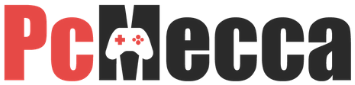








Be the first to comment