
There’s a jet engine in your living room, isn’t there? Are you struggling to get work done or enjoy a good gaming session over the sound of a busy runway emanating from your laptop vent?
Laptops can be surprisingly loud during normal operation. Lucky for you, there are quite a few ways to keep the noise down while keeping your laptop at a safe temperature. Whether you’re an average Joe-type user or a total geek, we have options for you to keep things running smoothly and quietly.
Read on below to see some of the most asked questions about loud laptop fans and how to fix them.
How to Make Gaming Laptop Fans Quieter?
To make your laptop fans quieter, first, make sure that your laptop is placed on a flat cool surface where the venting isn’t blocked. Then ensure your laptop is clean and free of dust. This will require you to take the laptop apart and thoroughly clean it. You can also minimize fan noise by reducing the strain on your laptop i.e. make sure your gaming laptop is only running necessary programs and not working overtime. If your fans are still loud, they may be faulty and require repair or replacement.
- RELATED READING: Best Budget Laptops for Programming
How Do I Avoid Laptop Fan Noise While Playing Games?
There are quite a few easy steps you can take to reduce fan noise while gaming. You can minimize the strain by closing unused and unnecessary background programs. Make sure you put your laptop on a cool surface and do not block the vents.
Besides that, you can invest in auxiliary hardware like cooling pads to help your fans out. Finally, a very easy way to avoid noise while gaming is a good set of gaming headphones for just ignoring the din.
Your fan’s job is to carry the heat generated by your computer away from your laptop’s components, mainly your CPU and GPU. Your processors have a safe and optimized temperature range that they operate within. If processors get too hot, they experience a drop in performance and can even be permanently damaged.
So by reducing the number of things your processors need to do, the cooler your laptop will be. Less power used is less heat generated.
A very common and quite silly problem is blocking your laptop vent that the fan blows out of.
Everyone does it sometimes, myself included. Sometimes it’s just too comfortable to curl up in a blanket with your laptop in your lap. Just make sure to leave room for airflow, so your system doesn’t get too cozy.
If you are still having issues, you can try getting extra airflow with nearby household fans or special external laptop fans.
- YOU MAY ALSO LIKE: Best Budget Laptops for Video Editing
Should I Be Worried if My Laptop Fans are Loud?
Your fan is a critical component of your laptop’s safe and efficient function. Laptop fans can get quite loud during normal operation, but that’s just them working hard on keeping your laptop cool.
Laptops use temperature sensors to automatically adjust fan speed when things heat up, So you may notice sudden changes in your fan volume and airflow. Though as long as things sound, feel, and perform normally, there is nothing to worry about.

If you do notice something is off or different about how your fan behaves or sounds, you should not ignore it.
Ignoring fan problems can lead to permanent damage to other, much more expensive components. You can assess and troubleshoot the fan yourself or take it to a professional laptop technician to be serviced.
If you do suspect an issue and want to try and fix it yourself, we have some recommendations. We first like to assess the hardware and make sure it is in good working order. Is the vent chipped, broken, or vibrating? Does the fan make a grating noise like there is dust build-up? Is the fan even spinning at all?
If the hardware looks good, you can move on to assessing the software. Is the laptop “talking” to the fan properly? There are various diagnostic programs available online as well as tools within your OS and BIOS to assess if your hardware is functioning as intended.
- READ ALSO: Best Budget Laptops for Photo Editing
Why is My Laptop Fan Loud all of a Sudden?
Sudden changes in your fan volume can come from a few different things. Under normal conditions, increased processor use releases more heat, and the fan increases speed to bring the processor temperatures down.
Even if you’re not running a taxing program, your laptop could be working on background tasks, like security scans or updates. These tasks can heat up your laptop just as much as gaming, though may not be initially obvious to you.
If you use Windows OS, you can take advantage of the Task Manager to see what your laptop is up to. To do so, simply right-click the start menu in the bottom left of your screen, then select Task Manager. Once in the task manager, you can expand to more details and see which programs are using your CPU and GPU, thus causing your fan to work harder.
As long as your fan sounds and feels normal, there is no cause for alarm. Though if you are noticing a change in feel, performance, or sound in how your fan operates, it could be a few different issues.
You could have dust in your fan and/or vents blocking airflow and causing excess mechanical wear on your fan’s components.
Your fan could also be damaged and require servicing or replacing. Luckily, laptop fans are relatively cheap components and easy to replace. I just replaced my wife’s laptop fan in her Dell laptop after she described it as sounding like “A baby chainsaw”
The little motor that runs the fan had burnt out. An hour of work and a $12 replacement fan later and the laptop was functioning as good as new.
- RELATED ARTICLE: Best Laptops for Working from Home
Why is My Laptop Fan Loud But Not Hot?
If your fan is loud but not working hard, that usually signals damage to the fan or vent components.
Damage comes most often in the form of burnt-out fan motors. If this is the case, then simply purchase a replacement part from the laptop’s manufacturer and replace it either yourself or through a professional technician.
Another type of damage could be broken or bent venting. This would most likely happen after a bad drop or a rough trip in a suitcase.
Regular maintenance like dusting with compressed air can help extend the life of your fan and keep it running properly. In extreme cases, a buildup of dust and other contaminants could be totally blocking your venting.
If this is the case, your fan will be working hard trying to push heat away, but the air has nowhere to flow. You wouldn’t feel the heat being carried away. To solve this problem, simply give your venting a thorough cleaning, removing larger blockages manually first, then clearing out dust with a compressed air computer cleaner.
- YOU MAY ALSO LIKE: Best Budget 2-in-1 Laptops
Why is My Laptop Fan Loud When Charging?

When charging, your laptop has a few different things going on that can affect temperature, thus fan speed. There could be an uptick in background processes, increased heat from your battery, and from the surrounding environment.
Laptops like to wait until they know they have enough power before installing updates and running other background processes. They do this to minimize the chance that they power down at a vulnerable point in their processes.
While this is a useful feature ensuring you do not “brick” your laptop, it often means its to-do list can grow quite long while not being charged. Once plugged in, your laptop will get to work right away, taking care of its to-do list and using its processors that generate heat.
These background processes may make your fan kick on while charging to ensure it can complete the downloads and checks at a safe temperature.
Your battery also heats up while being charged, and while this is normally not enough heat to worry about damaging your laptop, your temperature sensor will pick up the extra heat and sometimes decide to run the fan to keep things cool.
This extra heat can be compounded by where you charge your laptop. If it’s insulated sitting on a fluffy blanket in a hot room, the heat from the battery charging can build up, causing the fan to work harder.
It’s best to charge your laptop on a cool flat surface away from heat sources and with open ventilation.
In Conclusion
Laptop fans play a vital role in the health of your device but can make quite the ruckus while doing so.
We have given you quite a few tips on keeping laptops cool. In summary, start by giving your fan a thorough dusting. Then make sure to limit background processor use to minimize heat.
If you’re still having problems, then you could try augmenting your laptop with external hardware like cooling pads and external fans.
With all these tips in mind, you should be able to manage the jet engine inside your laptop, giving yourself the peace and quiet to keep gaming.
Did we help you quiet your laptop down? What tip made the difference for you? We want to hear from you and answer any questions you may have!
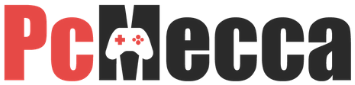
Be the first to comment