
It’s kind of a running gag amongst gamers of ‘melting’ their computers. Somehow we want our fans to be blowing loud and our keyboards hot beneath our fingertips like it’s some kind of rite of passage. And at a certain point, it is.
If you’ve built out a monster rig with a cutting-edge GPU, lightning-fast CPU, and probably more RAM than you’re ever going to need, you want to use all of it. That’s half the reason you build rigs in the first place.
But heat and overheating are more of a problem now than ever before. More and more components are getting too hot and failing, especially when contained within the tight body of a gaming laptop.
So in this article, we’re going to run through some rapid-fire questions about overheating. Why does it happen, what can you do to stop it, how will it affect your gaming laptop, and what, if anything, should you do about it?

Is it Normal For a Gaming Laptop to Get Hot?
The short answer is yes. Gaming laptops are built to handle the stressful tasks of modern video games. But in handling those tasks, heat is always the byproduct.
Especially within gaming laptops, components, and therefore the entire rig, get hot because they are all jammed close together within the laptop’s case.
A huge benefit of gaming towers is their ability to space out the heat-producing components so that the heat off-put from one can dissipate and won’t affect the other parts of the computer.
Gaming towers also have the added benefit of just being larger. More space means cool air has an easier time getting in and hot air out.
Laptops have none of those benefits, which means they can get hotter, faster.
So when you’re running some serious ray-tracing or even more middle-of-the-road games for long periods of time, it is normal for gaming laptops to heat up. They are specifically designed for it.
- YOU MAY ALSO LIKE: Do SSDs Need Cooling?
How Hot is Too Hot For a Gaming Laptop?
Of course, that then brings us to the major caveat of gaming laptops heating up: namely overheating. How hot is too hot for a gaming laptop?
The answer to that question, unfortunately, varies. Each component within a computer is designed to function within a set range of temperatures. Outside of that set range, yes, too hot or too cold, the component will, at best, run at less than optimal capacity.
At worst, it will fail altogether. Being aware of the temperature range of your components will both allow you to get the best use from those components, as well as extend their lifespan within your computer.
Every GPU, CPU, motherboard, and SSD is released with its own specific heat range. It isn’t a bad idea to look up what is inside your rig and jot down those numbers just so you have them.
That being said, here are some generalities for specific components as a rule of thumb. GPUs are designed to function from 32 – 185 °F (0 – 85 °C). CPUs are built to function from 32 – 185 °F (0 – 85 °C). Motherboards run from 32 – 185 °F (0 – 85 °C). And finally, SSDs run anywhere from 32 – 150 °F (0 – 70 °C).
Again, these numbers might vary drastically from what is inside your rig. They are generalities across the component as a whole, but if you’re seeing temperatures above those generals, you are going to run into problems.

- RELATED ARTICLE: Best Gaming Laptops Under $1500
What Happens to My Laptop When it Gets Too Hot (or Cold)?
As we mentioned above, running your computer outside of component heat ranges can make them run less effectively or shorten their lifespan, but why is that?
The answer to both those questions actually has to do with how components are built. Modern CPUs, GPUs, motherboards, and SSDs are fantastically complicated pieces of computing and engineering.
Without getting too far into the weeds, these complicated components are built of many other individual complicated parts connected with wires, solder joints, and circuits. And it is those points of connection between the component’s individual parts that fail due to hot or cold temperatures.
As a computer heats and cools, those points of connections expand and contract, especially as temperatures reach the limits of its heat range. And over time, that expansion and contraction will destroy the connections within the component and therefore stop it from working.
It is important to note when talking about specific components overheating, especially within a gaming laptop, that the heat produced from a single component might not be what is causing it to overheat.
Basically, because all of the components of a gaming laptop are in a tight, enclosed space, the heat put off from one component will heat up every component nearby.
And because different components have different ceilings to their heat ranges, one component might be working fine and throttling down to produce less heat but still continue to heat up due to the rising temperatures from other components with higher heat ceilings.
It is a common point of failure to have heat-producing components overheat other components that don’t have integrated cooling systems or simply low heat ceilings. And being aware of how each component interacts with each other within your rig can solve a lot of overheating problems before they become dire.
- READ ALSO: The 12 Lightest Gaming Laptops
Thermal Throttling
Because overheating has become a known issue for an increasing number of computer components, software called thermal throttling was created to combat that heat.
An overwhelming majority of components sold on the market today come with thermal throttling software preinstalled when you buy it. But what is thermal throttling, and what does it do?
Thermal throttling is a last-ditch safety feature designed to protect your components from overheating. When they reach the ceiling of their heat range, thermal throttling kicks in and lowers the clock speeds so that the component itself produces less heat.
By lowering the clock speed, thermal throttling basically makes the component run slower. If you’ve ever had your FPS drop inexplicably mid-gaming session as your laptop runs hot, that was probably thermal throttling.
Thermal throttling can be a pain if it cuts your FPS, but the software protects components and extends their lifespans by lessening and outright stopping that connection expansion and contraction within components. So you want it to go run if needed.
The trick is to keep your laptop cool enough so that it doesn’t have to run in the first place.

- RELATED READING: Best Budget 2-in-1 Laptops
How to Check the Temperatures of Your Components?
If you are consistently running into problems with overheating, being able to track the temperatures of your individual components can be important to identifying and solving those problems.
Without downloading third-party software, you can check the temperatures of your GPUs through both your BIOS menu as well as through the task manager if you’re running an up-to-date Windows 10 OS.
But both of those methods can be a hassle and don’t record that data for you to review later. So if you are serious about monitoring and tracking your temperatures, you’ll need to download software.
Certainly, one of the most in-depth, customizable software out there right now is HWMonitor. HWMonitor tracks temperatures across your rig’s components as well as fan speeds and voltages per component.
Another solid choice is HWiNFO. HWiNFO allows you to monitor temperatures across your components as well as examine clock speeds and even RAM timings. They proudly display NASA as among their happy customers, which is a nice bit of accreditation.
Is it OK to Run Laptop Fans at Max?
A common question during this conversation about cooling is the question of whether running your fans on max can damage your computer.
And the short answer is no. Fans, especially those pre-built ones into a gaming laptop, are specifically calibrated to run at speeds that won’t hurt themselves or anything else.
If you’re biting off maybe a bit more than your rig can chew, you want your fans running at max speeds. They will do their best to keep your rig cool and running optimally.
That being said, running your fans on max for dozens of hours continually, or week after week will shorten their lifespan. Especially the fans on gaming laptops aren’t meant for that type of prolonged usage. You want them to run on max if you need it, and then you want them to stop.
Over the lifespan of a fan, they will be less effective if used continuously or left uncleaned. So making sure to take care of them so that they can take care of you, is important.

- YOU MAY ALSO LIKE: Best Budget Laptops for Video Editing
How Do I Stop My Laptop From Overheating While Gaming?
So there are many, many reasons that can add to or outright cause a laptop to overheat. Let’s rapid-fire run through some of the most common.
Ambient Temperature
Ambient temperature plays a huge role in laptop overheating. It sets the floor for where a component starts to heat up from. Therefore, the cooler the ambient temperature, the more room a fan has to try and cool down that component, as well as the overall space that component has to heat up.
Faulty Fans
When was the last time you cleaned your computer’s fans? Computers pick up an inordinate amount of dust and debris just from sitting on your desk week after month after year. That settled debris can make your fans run less effectually and even break them outright if left untouched.
Cleaning your fans regularly and replacing them when it shows signs of failing (rattling noises, laptop shutting down unexpectedly, fan itself getting extremely hot) will allow your other components to work as they were intended.
Laptop Placement
If you are the kind of laptop owner who takes their laptop to bed, uses it on the couch, or uses it pretty much anywhere other than a table or desk, that type of usage can contribute to overheating.
Most laptops have vents on the bottom beneath the keyboard. They are intended to be used on hard surfaces to allow air in and out of those vents. Using a laptop on a blanket or bedsheet blocks those vents and, worse, lets tons of debris into your laptop which can lead to faulty fans.
Failing Hardware
Pretty much every component, from the battery to the motherboard, creates heat. While a certain level of heat is to be expected, as hardware begins to fail, it will run less efficiently.
That means that the hardware will work much harder to produce the same results meaning they will also produce a lot more heat. If you are monitoring your component’s temperatures and a single component gets really hot when others don’t, it might be at the end of its lifespan.
Overworked Hardware
This point about overheating is one that is unfortunate to experience and unfortunate to write about. Sometimes our rigs reach their maximum capacity. Your old reliable rig that crushed Skyrim’s max graphics tore through Witcher 3, and soldiered through Sekiro: Shadows Die Twice is not the future-proof beast it once was.
Sometimes games come out that outpace our rigs, and trying to run them will overwork and overheat them. Knowing the line for graphical settings and ray tracing can be key to not hurting your laptop long-term.
- RELATED ARTICLE: Best Budget Laptops for Programming
How Can I Cool Down My Laptop While Gaming?
The easiest, most effective ways to keep your laptop cool while gaming are the opposite of all causes of overheating we just went over.
Keeping your fans clean and in good repair, gaming on hard surfaces that allow airflow through your vents, gaming in lower temperatures, and not overexerting your rig with graphical settings are the best ways to assure that your laptop doesn’t overheat.
If you are looking for even more in-depth ways to cool your laptop, they exist if you have the will and know-how. Guides like this one discuss further steps like reapplying thermal paste onto your components as well as how to underclocking your CPU and GPU as further steps towards keeping your rig cool.
If those steps seem drastic, another industry-standard solution to cooling gaming laptops is cooling pads.
Do Cooling Pads Help Gaming Laptops?
Cooling pads, or laptop coolers, are external fans that you set your laptop on top of. The fans point up into the vents on the bottom of your laptop so that cool air is constantly being pushed inside.
Cooling pads are extremely effective at cooling your laptop because they function as an additional fan into your laptop’s largest vents.
Different brands promise different results, but a properly used cooling fan can cool your laptop down up to 10 °C, which can be everything when it comes to not tripping thermal throttling. So if you are running into issues with FPS due to thermal throttling, cooling pads just might solve that issue.
There are a ton of cooling pads on the market today, ranging from simple, single-fan pads that sit on your desk to laptop tables with built-in coolers.
An interesting variety of coolers plug directly into USB drives to pull hot air out of your computer. These types of coolers are notably more portable than cooling pads, though they aren’t able to cool nearly as much.

Conclusion
When it comes to gaming laptops, heat is a constant factor. It is something you always want to be aware of and never want to have to deal with.
Being aware of how often your fans run or just how hot your computer feels beneath your fingertips is key to extending your rig’s lifespan.
And when it comes to making changes to keep your rig cool, even small tweaks like lowering the ambient temperature or cleaning out your fans, or buying a cooling pad can do wonders.
So being aware of how heat is produced and dispersed within your laptop and what you can do about it should be in every gamer’s tool kit, especially when trying to wring those last frames out of every second.
- RELATED READING: Best Laptops for Streaming
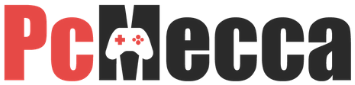
I bought a gaming laptop last year, first time I have purchased a laptop to game on instead of a desktop PC. Mainly because the market for desktop gaming rigs was insane. I have mostly been disappointed in the laptop gaming experience. Performance is fine, but the fans run at max speeds and unless you have headphones on, the noise can be annoying at best. But given that laptops have limited ability to remove heat unlike many options for desktop PC’s. I guess this is the result and expectation from a gaming laptop. You’re going to have heat and lots of it. Not only is heat an issue with gaming laptops, but you have zero upgradability in terms of graphics or CPU. I mean what you buy in a laptop will certainly have a pre-defined end of life. With all that heat its especially important to reduce that as much as possible. For myself I am doubting I will buy another gaming laptop again.
Gaming laptop are a godsend to people that travel,and want something close to descktop experience,of curse it has its disadvantages,cooling pads, management of 5he time you game,cooling paste cleaning fans are a must if your laptop is about to last