
Please note: As an Amazon Associate I earn from qualifying purchases. I also work with other affiliate partners and may be compensated from the links below. Details here.
Does your gaming laptop feel slower than it used to be? Well, it probably is.
We’ve been in your shoes and felt the worry you feel now. But don’t panic, there are steps you can take to revive your gaming laptop as well as prevent it from slowing down again in the future.
But to answer the question “Do gaming laptops slow down over time?” we’ll have to delve into what issues can cause this and if there’s anything you can do.
In this article, we’re going to explore all the reasons a gaming laptop would suffer from performance loss starting with the most common issues and how you can fix them.
By the end, you’ll have the knowledge of how to troubleshoot the problem and do some DIY maintenance on your gaming laptop, possibly saving you hundreds of dollars on repairs or a replacement.
Do Gaming Laptops Slow Down Over Time?
Yes, gaming laptops (or any computer for that matter) will begin to slow down over time due to improper maintenance, old or full hard drives, outdated hardware, unwanted programs, outdated drivers, or a corrupted cache. These are the most likely culprits causing your gaming laptop to gradually slow down. By taking some time and identifying the issue with your laptop, you can breathe new life into your gaming laptop at little to no cost.
10 Reasons Why Gaming Laptops Slow Down Over Time
The following is what you should consider as the usual suspects when troubleshooting the cause of a slow gaming laptop. We’ll be giving a brief explanation of the problem and what you can do to resolve it. This is a relatively comprehensive list, and we know you want answers fast, so we’ll keep it as short as possible.
- YOU MAY ALSO LIKE: Best Gaming Laptops Under $1200
1. Dust Causing Thermal Throttling
The most likely problem causing your gaming laptop to slow down is accumulated dust. Excess dust prevents the cooling vents, fans, and heatsinks from functioning properly. This will cause your CPU or GPU (or both) to overheat, making them go into life-saving mode and lower their frequencies. They do this in an attempt to lower their temperatures resulting in less than optimal performance and speeds.
One of the best things you can do to help maintain your gaming laptop’s speed is routine cleaning. Simply buying a can of Dust Off to blow out your vents will help a lot. But if your system is gummed up badly, you’ll need to take it apart and do a thorough cleaning.
2. Outdated Drivers
The next thing that could be slowing your laptop down is the drivers on your laptop. Drivers are basically instructions from a device, such as your GPU, that tell the computer how it functions and how to properly handle communication throughputs. Drivers are updated periodically and if you haven’t updated them recently, or at all, this is another likely reason you’re experiencing performance issues.
You can update your drivers with third-party programs or manually by right-clicking on the start menu and selecting “Device Manager”. Then go to a device, such as “Display Adapters”, and select it, next you need to right-click the drive and select “Update driver”. This will check if the drive is outdated and begin the update process if there is a new one available.
3. Old or Fragmented HDD
If your gaming laptop is old enough to still have an HDD (Hard Disk Drive) this could be another reason you’re experiencing slower performance. HDDs have a lot of moving components that can wear out causing issues. Also, if your drive is fragmented, it can seriously slow down your entire system.
A fragmented drive basically means all of its information is not stored neatly next to each other in logical order. Therefore, the HDD needs to skip around a lot to find all the stored information needed at that moment.
Defragging your hard disk drive is simple but can take some time to complete. All you need to do to right click the start menu and select search. Then type defrag into the box and click on Defragment and Optimize Drives, select which drive you want to defrag, and click optimize. Now all that’s left to do is let it run.
*Caution: Do not defrag an SSD, Defragging can cause harm to solid-state drives.*
- RELATED READING: Best Budget Laptops for Students
4. Full Storage
If your storage is full, your laptop will be slower because it has to navigate through all of that data to get what’s required. Right-clicking the start menu and going to apps and features will display all programs downloaded on your laptop.
We suggest deleting any software that is not strictly necessary as well as any games you may have downloaded but no longer play. This will reduce the overall data on your drive and improve speeds.
5. Malware
Another likely cause of slowing performance is malware. Malware is a program, such as a virus, which causes harm to your computer. If you download sketchy files off the internet, you could easily end up with an infected laptop. There are tons of anti-malware or antivirus programs out there to help get rid of the malicious code.
One of the easiest places to start is with Windows Defender Security Center. To run a scan, right-click your start menu and select Search. Type in Windows Defender and select it. From there you can click on the Virus & threat protection icon and run a quick or advanced scan.
We recommend always performing a full scan when troubleshooting performance issues.
6. Bloatware
Much like malware, bloatware can cause your gaming laptop to become sluggish. Bloatware is additional programs that aren’t harmful to your system but actually come with your laptop as well as a lot of the free software you can find online.
These are usually programs belonging to the sponsors of the store you bought the laptop from or a program you downloaded for free.
Just like cleaning up a full drive, you’ll need to access the apps and features settings we explained in number 4 of our list. From there you can find and uninstall all unwanted programs from your drive.
- READ ALSO: How to Get Better FPS on a Low-end Laptop?
7. Startup and Background Processes
If you’re having problems with boot times, it could be from an excessive amount of programs that have been instructed to start when you turn on the laptop.
To remedy this problem, you need to hit ctrl+alt+delete and select the Task Manager on the screen that pops up. From the Task Manager, select the Startup tab and right-click any programs you want to remove from the list, and click the disable option.
8. Cache is Full or Corrupted
Sometimes, though rarely, your gaming laptop’s cache might become full or corrupted resulting in reduced performance. The cache stores all information your laptop needs to access quickly and usually helps improve speeds. But broken bits of code and data can get lost and eventually clog up the cache.
You can clear your laptop’s cache by hitting the Windows key+R and typing cleanmgr.exe in the box that appears. Next, select temporary files and any other files you wish to clear and click the Cleanup system files button. The program will run automatically cleaning up the files you have selected.
9. Degraded Components
After years of heavy use, your components may be getting worn out. This can be due to thermal stress or mechanical parts beginning to show their age. Heat will cause the components in your laptop to expand and contract as it heats up and cools down. This will eventually lead to lowered performance and, ultimately, failure.
If this is the case, unfortunately there isn’t much you can do about it with a gaming laptop. But for this to occur, the laptop is likely old and has suffered from massive heat stress on multiple occasions. At this point, the laptop is probably way out of date and should be replaced.
- RELATED ARTICLE: Do I Really Need a Gaming Laptop for Gaming?
10. Your Laptop is Just Getting Old
We hate to break the bad news, but maybe your laptop is just getting old and outdated. New games are optimized for new hardware. So if your laptop can play older games but struggles on newer ones, your laptop’s internal components just might not be powerful enough.
If you think this might be the problem, it could be time to buy a new one. We have a few recommendations if you decide to upgrade.
Final Thoughts
So, do gaming laptops slow down over time? They sure do if you and you can easily accelerate the process if you don’t maintain them properly. The best thing you can do to ensure that you have a gaming laptop for many years to come is to simply take good care of it. Don’t hit it out of rage because you died in CS:GO and make sure to clean and update it regularly.
We hope this article was helpful to you. We spend a lot of time on our articles to make sure we are giving you the most accurate information possible. We love to hear from our audience.
Did you find this article helpful? If so, share it on social media and leave a comment! If not, then let us know so we will be more than happy to assist you personally.
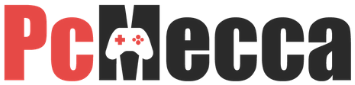
Be the first to comment