
Please note: As an Amazon Associate I earn from qualifying purchases. I also work with other affiliate partners and may be compensated from the links below. Details here.
In this article, we are going to explore whether or not you can use a gaming monitor for video editing. If you want the quick answer, let’s put it this way–you can, but should you?
Well, no–not if you can help it.
While you can use a gaming monitor for video editing, there are a plethora of small technical details that, once you add them up, can make a pretty strong argument for why you should probably buy a separate editing monitor if you are looking to get into the world of video production.
In this article, we are going to delve into the world of monitors and elaborate on why gaming monitors are generally unsuitable for production work, give you a detailed rundown of what certain specifications mean, and recommend our top 3 choices for the best video editing monitors available.
Yes, You Can–But At What Cost?
For professional-level video editors, there are a variety of unique specifications that make certain monitors suitable for top-tier color grading that many gaming monitors simply don’t have.
Nowadays, the market for ‘gaming’ peripherals such as keyboards, mice, and headphones is simply to take an existing or generic product, add a bunch of RGB lights to it, and call it a day. For monitors, though, the focus is on upgrading the resolution and the refresh rate.
When it comes to video editing, neither resolution nor refresh rate is the most important quality of a premium monitor. Refresh rate on its own is only to deliver a higher number of frames per second to the viewer, but a video editor who is attempting to color grade and process content doesn’t need to see those extra frames in order to do his job properly. A higher resolution screen, too, while nice to have is also not an end-all-be-all for video editors.
If those are the two main features that commonly attract buyers to acquire a gaming monitor, what sets apart video editing monitors from the rest of the pack? Read on to find out.
RELATED READING: Best Monitors for a Triple Monitor Setup
What To Look For In a Video Editing Monitor
Having a well-calibrated monitor with a high-contrast ratio value and top-tier color accuracy is critical to creating high-quality deliverables at the next level of content production.
This is why professional video editors only use the ‘cream of the crop’ when it comes to using monitors and displays for work. A lot of gaming monitors, with companies knowing their audience, trade color accuracy and shadow-depth for higher resolutions and faster refresh rates at all price levels: entry-level, mid-range, and top-tier.

For this reason, a lot of the specifications that video editors need are omitted in the place of features that are only useful for gaming.
In the next section of this article, we are going to break down 9 things to look for when choosing a video editing monitor.
Screen size
You’ll want to look for a monitor with a screen size that allows for comfortable extended viewing hours and editing sessions. According to consumer reports, the most popular and widely used screen size for content creation is in the range of 24” to 30”, with 27” being the most popular.
A 24” screen is certainly usable, but if you go with this screen size, you may find that you’ll feel cramped after an extended period of time working in Adobe Photoshop or Adobe Premier.
Bigger screens are available, too, reaching up to 40” with curved and ultra-wide screen options available at a range of sizes. If you are planning to work on sets at all, a 19” screen may be the most useful as it gives you both enough space to work in while still being portable.
Screen Resolution
If you are looking to edit 4K footage and can spend the extra money to get a 4K monitor, go for it. On the other hand, if your current system is optimized for 1080p video editing and you have a full HD monitor, don’t spend the extra money on upgrading your memory and storage to accommodate for the massive file size and processing requirements–you can edit 4K footage on a 1080P monitor using software proxies, so don’t worry.
However, if color grading is a major part of your work, you’ll want to opt for the highest resolution monitor available so that you can get a good look at all those itty-bitty pixels that need to be corrected.
Panel Types
There 4 main panel types that you can choose from when selecting a monitor: VA, IPS, TN, and OLED. VA panels are widely used for color-accurate production because they offer good contrast ratios, color gamut support, and brightness levels.
IPS panels (in-plane switching) offer far superior viewing angles than their TN panel competitors while supporting a wide range of pro color spaces.
OLED panels, generally the most expensive, offer the deepest blacks, the greatest amount of color gamut and range, and superior brightnes levels while coming with the price-hike tradeoff.
YOU MAY ALSO LIKE: TN vs VA vs IPS: Which Panel Type Should You Choose?
HDR Support
HDR technology is excellent for greatly increasing the contrast ratio as well as the vibrancy and accuracy of your color output. Panel brightness levels, which are measured in a unit called nits, play a critical role in these displays. For the best contrast ratios and widest range of color gamut support, you will want to keep your eye out for a monitor that supports a 1000:1 contrast ratio or higher.
All The Colors! Chroma Subsampling, Gamut Range, and Color Depth Support
The wider the color range, the more colors a monitor can support. Wider gamuts such as Adobe RGB and DCI-P3 allow for far greater color detail than some of the older standards, such as sRGB.
You’ll want to choose a monitor with a 10-bit color platform, but you should only purchase a monitor with that specification if your graphics card supports a 10-bit stream–otherwise, it’s like putting a 6.7 V8 in a Honda Civic. It won’t be able to harness all of that power.
If you’re just a casual vlogger, streamer, or content maker on Youtube that needs basic highlight editing and saturation boosts, an 8-bit monitor will likely be a far more approachable panel while also being affordable and easy to get your hands on.
Connectivity
Higher bitrates, such as the previously discussed 10-bit color scheme, along with higher resolutions require powerful systems with connectivity ports that allow for that data to be streamed efficiently and quickly.
If you are a professional with a mind to purchase one of the higher-end panel options available today, you’ll want to make sure that the monitor itself has either Thunderbolt, Displayport, or Optical connection availabilities.
Dual Monitor Setup
If you are planning to rock a dual monitor set up, you had better make sure that you’ve got a dedicated output card that you can map your color profiles to, if you use a primary and a secondary monitor for different uses such as color correcting and track editing.
The Calibration Station
Last but not least, some monitors come with pre-installed color and contrast calibration software–if not, there are aftermarket software and hardware options that work to the same end. Making sure that you have the tools necessary to calibrate your monitor out of the box (as well as over time) is important, because the rule of thumb is to recalibrate your monitor once a month, and at least every three months.
Higher-quality monitors may shift out from their initial calibration less often than cheaper monitors equipped with less advanced hardware, but they all do it just the same. It is critical to have a consistently color-accurate and contrast-calibrated screen so that your content doesn’t end up looking like there are two different color profiles at play–especially for longer projects.
READ ALSO: Best Budget Laptops for Video Editing
Are Video Editing Monitors Worth It?
Yes–video editing monitors are absolutely worth it.
There are so many ways to carefully calibrate your video editing monitor to achieve a high level of color accuracy, which is extremely critical to having content that looks consistent every time you post, that you simply cannot achieve on a gaming monitor.
Most gaming monitors, with the exception of a few extremely high-end options, come with cheaper panels and color grades that are not the most accurate so that manufacturers can keep the budget to a minimum while still offering gamers what they want–fast refresh rates, curved screens, and high resolutions.
Grabbing a top-tier monitor that is specifically designed for video editing and content production can make your life a lot easier in the long run. Whether you need a portable monitor so that you can take your screen from set to set, or you simply have two monitors side by side that need to have the same profile, having a monitor that can accomplish those things with ease at the press of a button is a massive boon.
While they will cost you an extra few bucks, those who operate professionally in the content production sector will appreciate the level of detail, flexibility, and quality that comes with the higher price tag.
Just to reiterate, you can get away with using a gaming monitor (or just a standard monitor) for video editing, but there is a lot of color and contrast variables that could be better in your finished content that you are missing out on seeing. In the digital world, not having the best gear simply means that your job is going to be a lot harder and you’re going to end up missing a lot of easily changeable details.
Our Choice For the Top 3 Video Editing Monitors Available
Having explained the most important specifications to look out for when choosing a video editing monitor, we’ve put together a short list of the top three options that are available for purchase today.
1. Dell Ultrasharp PremierColor U3219Q

Dell knows how to produce excellent quality monitors for a variety of circumstances–office, gaming, and video editing. The U3219Q offers some of the best value that you can find available today.
Coming in at a mid-range price-point at around $1,000 USD, this Dell monitor offers exceptional value for the price, and has features such as:
- 3840 x 2160 (4K) Resolution
- 99% sRGB / 99% Rec. 709 Coverage
- Plenty of screen space at 32”
- HDR Compatible Playback
If you want a smaller model with the same specifications, a 27” model dubbed the PremierColor UP2716D exists, carrying the same great value as its bigger brother but with a cheaper price point.
2. HP DreamColor Z31X

HP has produced one of the most popular, pricey, and ‘no compromise’ content editing monitors to date.
The HP DreamColor Z31X has one of the most unique and rare features that we’ve seen on a monitor–a native 4K resolution, meaning that the aspect ratio is 17:9 and not the usual 16:9. The native resolution was designed to be mapped to the professional 4K video resolution of 4096 x 2160, and not the standard consumer resolution of 3840 x 2160.
Here are some of its core features:
- Extremely high display quality
- Cinema-mapped native 4k resolution
- Excellent color accuracy and gamut range
- 99% DCI-P3 Coverage
The color range is well-taken care of on this monitor, too–with 100% coverage of Adobe RGB, Rec.709, and 80% of the gigantic Rec.2020 color gamut. One of the only downsides of this monitor, besides the heavy price tag, is that its panel comes in offering only 250 nits of brightness, which puts it below the average necessary brightness level that you would expect an HDR-compatible monitor to have.
Expect to use this monitor in a darker room, ideally without direct light reflections on the screen, to make up for the lack of cd/m2, or nits, that this screen offers.
3. Dell Ultrasharp U2720Q

Our final pick for the best video editing monitors available has to be the U2720Q from Dell. By far the most affordable of the pack, it will be difficult to find another monitor with as many features and comparable build quality at this price point.
While the average $550 USD price point may still be too much for entry-level video editors, this particular monitor is worth every penny. Here is a quick specifications list:
- 1300:1 Contrast Ratio
- Fantastic color space coverage
- Affordable price tag
- 4K Resolution
- Plenty of input and output ports, including 2x USB-C ports that can output 90w of power to charge a laptop or similar portable device
While it is still pricey for a monitor, you need to have excellent color coverage and contrast ratio to be able to edit and color grade at the professional level. The U2720Q packs a lot of features that are available in more expensive monitors without compromising the price or the build quality. It still has good brightness levels, coming in at a maximum of 350 nits, as well as an outstanding above-average contrast ratio for some ‘true’ blacks.
In Conclusion
As you can undoubtedly see, there are a lot of specification requirements that need to be met for genuinely accurate color grading to be achieved. While it is possible to do more hobby-level (and potentially entry-level) content editing if color accuracy is not super important, it is still the best choice for professionals looking to do high-level video editing and content production to purchase a monitor that can meet the requirements to turn out content with excellent color grading.
We hope that you found this article informative. Remember–refresh rate and RBG lights don’t make your oversaturated content look good, so be sure to do your homework and make an informed choice when you go to purchase your next monitor!
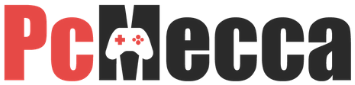
Be the first to comment